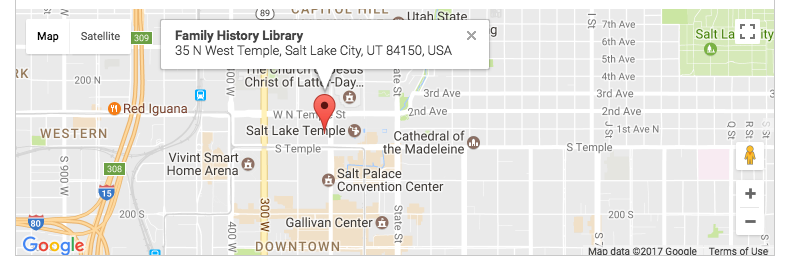Location & Hours
 Processing Request
Processing Request
The locations bar appears at the bottom of your homepage. You can list locations and hours for one or many locations, with optional Google Places integration, details and maps. This may include the main location, separate branches, rooms and spaces within locations, etc.
You can also configure the location modal that appears in the Header of your site. This will list today's hours for your patrons.
- Navigate to the Locations & Hours tile on your dashboard
- Click 'ADD NEW'
- Enter the title which describes your location in the Location name field
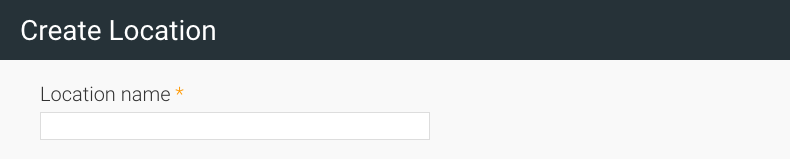
4. Optional - Use the Google Places query to auto-complete many of the fields for the Location:
- Ensure that the Google Places API Key has been properly configured
- Enter the name of your location in the Google Places query and click the 'SYNC ADDRESS FROM GOOGLE' button
- If you expand the Location, Contact, and Hours sections, and Google Places Integration is properly configured, you’ll notice that Google has auto-completed many of the fields for you
- If the information is incorrect, correct it as required - OR - Double-check that your initial query was both correct and specific enough
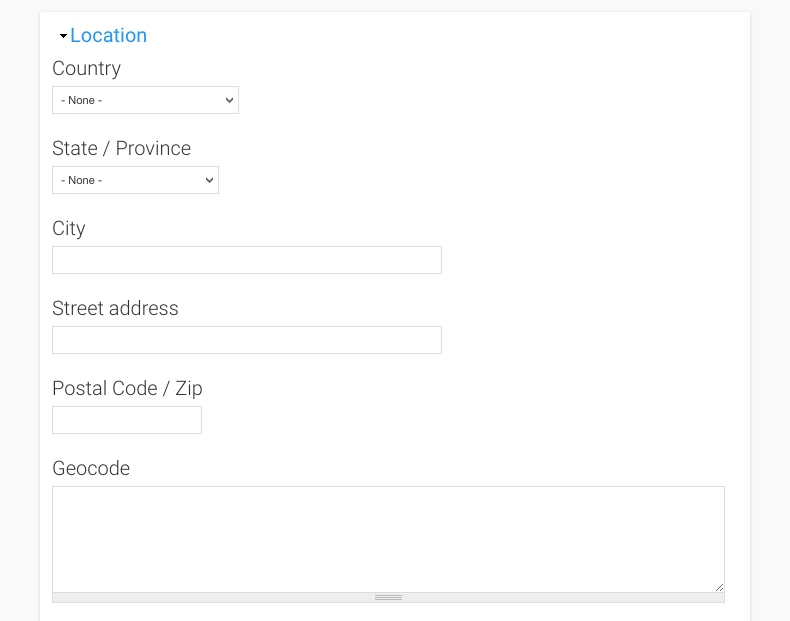
5. Complete any relevant fields not auto-populated by the Google Places Query
-
In the 'Contact' section, include the contact information for the location itself as well as the information for any people acting as primary contacts
-
More than one contact person’s information can be included as needed
-
Add the operating hours for the location by expanding and completing the 'Hours' section
-
Click 'SAVE'
You can change the order of the location tabs on your homepage. Regardless of how many locations you have.
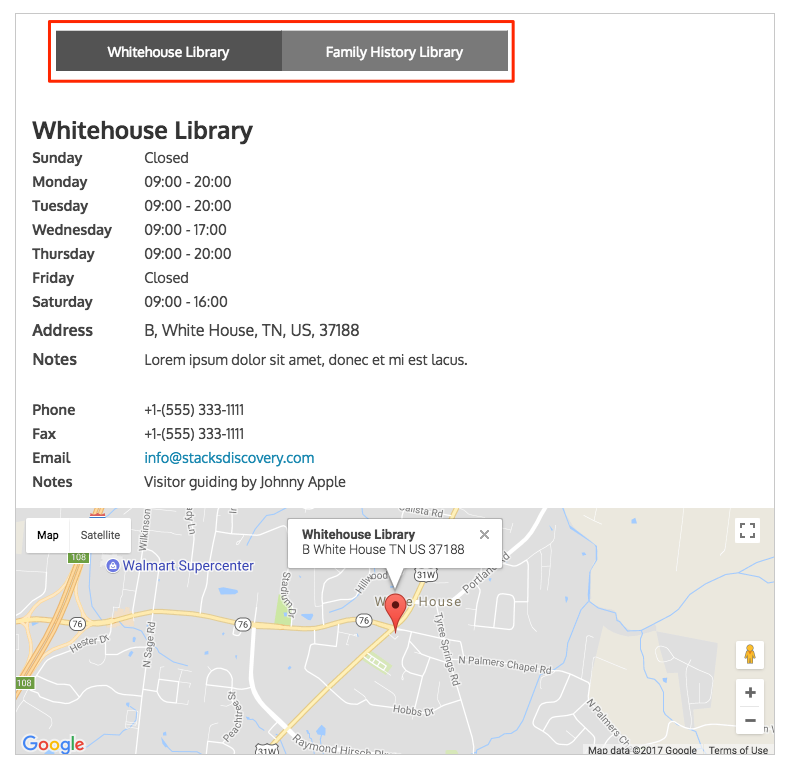
- Click and drag the
 icon corresponding to the location you want to move and drag it up or down the list.
icon corresponding to the location you want to move and drag it up or down the list. - The asterisks will indicate the locations that have been moved to a new position
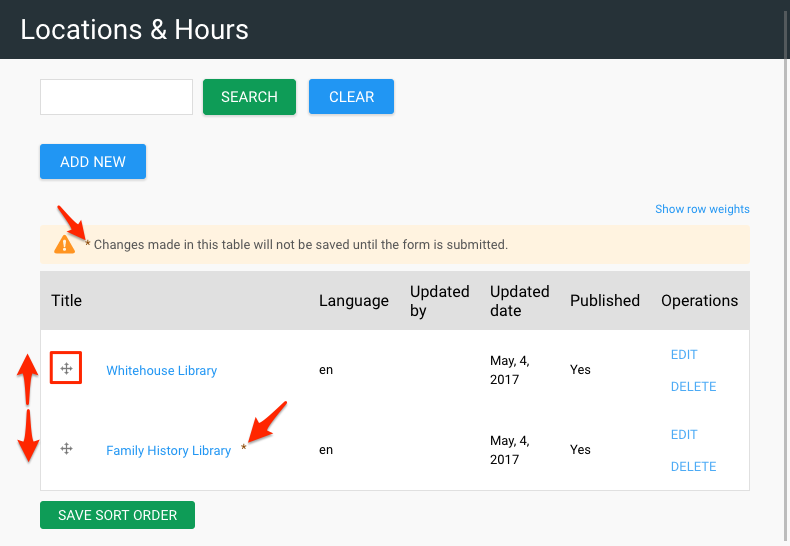
- Click "Save Sort Order" to lock in your changes
NOTE - If you've integrated your Google Maps API and your Google Business listing includes the location's address, it will now appear as an 'Info Window' above the map marker for that location.