My Account in Mobile
Item request has been placed!
×
Item request cannot be made.
×
 Processing Request
Processing Request
Check Outs
Depending on the configuration of your search, integrations, and the integrated library system (ILS) attached, the view and functionality of the app may vary.
- When you first open the app, you will see a search box at the top of the screen and images of book jackets at the bottom
- To view and renew your current checkouts, click on the menu icon at the top left of the screen
- Select 'Account'
- You will now see your digital library card
- Select 'Items Out' from the top menu or swipe left
- You will now see your list of items out and options to renew your items out
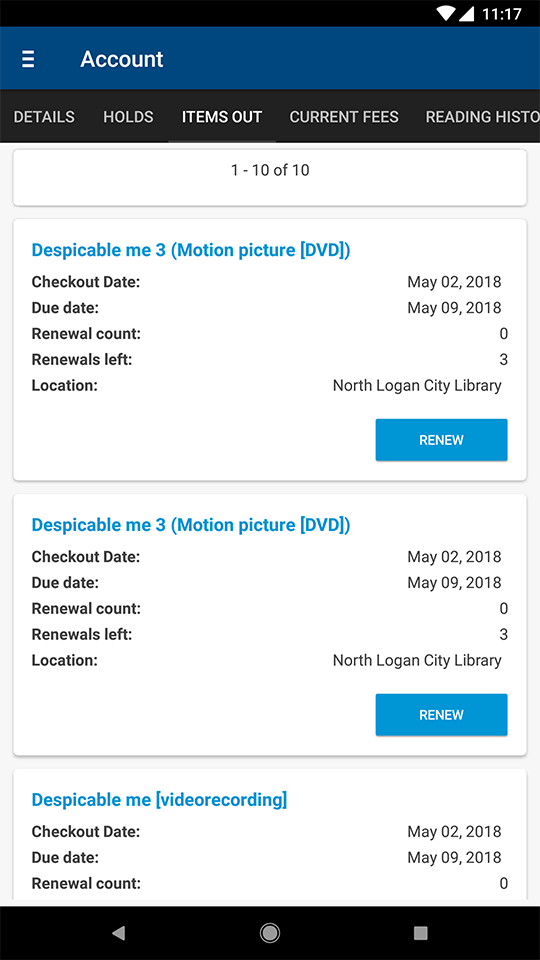
Holds
Depending on the configuration of your search, integrations, and the integrated library system (ILS) attached, the view and functionality of the app may vary.
- When you first open the app, you will see a search box at the top of the screen and images of book jackets at the bottom
- To view and cancel your current holds, click on the menu icon at the top left of the screen
- Select 'Account'
- You will now see your digital library card
- Select 'Holds' from the top menu or swipe left
- You will see a list of your current holds and options to cancel holds
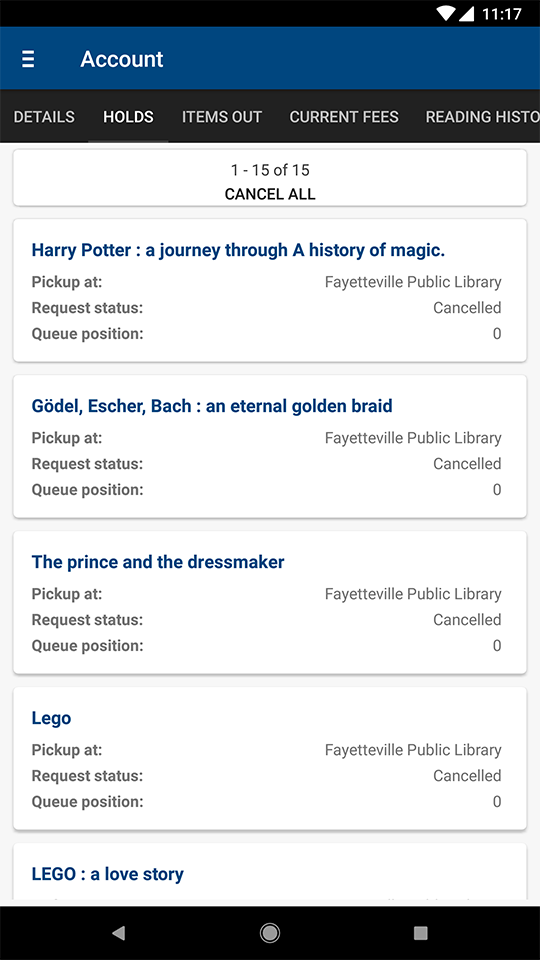
Digital Library Card
Depending on the configuration of your search, integrations, and the integrated library system (ILS) attached, the view and functionality of the app may vary.
- When you first open the app, you will see a search box at the top of the screen and images of book jackets at the bottom
- To use your digital library card, click on the menu icon at the top left of the screen
- Select 'Account'
- You will now see your digital library card
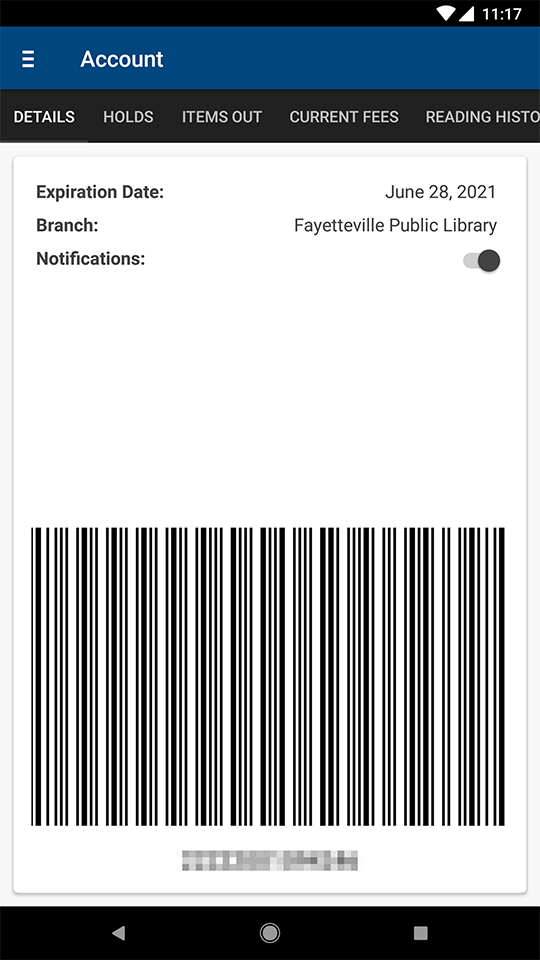
Scan an ISBN
Depending on the configuration of your search, integrations, and the integrated library system (ILS) attached, the view and functionality of the app may vary.
- When you first open the app, you will see a search box at the top of the screen and a 'Scan Item Barcode' button directly below the search box
- Click on the 'Scan Item Barcode' button
- Your device will now open a scanner
- Place the scanner over a book's ISBN
- If the scan is successful, the item details will display with options to place a hold or a request
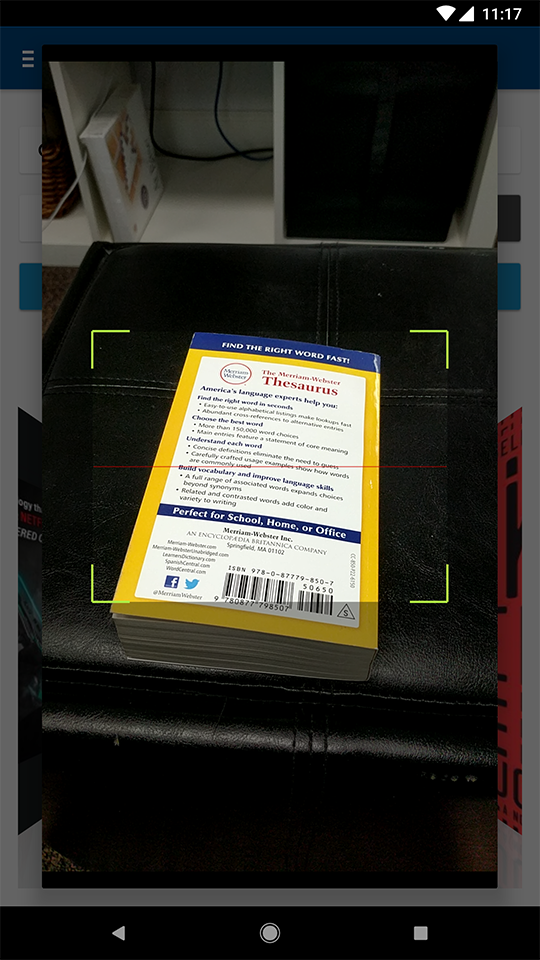
Mobile Guide
Back to Mobile Guide.
