Anti Spam
 Processing Request
Processing Request
To prevent spam, we recommend using Google reCAPTCHA on all forms on your Stacks site. This includes 'Easy Forms' like on your 'Contact Us' page and sign-up forms in your 'Events Management' tool. This reCAPTCHA tool will be enabled for users who are not logged in to your Stacks site.
reCAPTCHA is a free service from Google that helps protect websites from spam and abuse. A “CAPTCHA” is a turing test to tell humans and bots apart. It is easy for humans to solve, but hard for “bots” and other malicious software to figure out. reCAPTCHA uses an advanced risk analysis engine and adaptive challenges to keep automated software from engaging in abusive activities on your site. It does this while letting your valid users pass through with ease.
The Google reCAPTCHA API is integrated into your Stacks Site. To use the Google reCAPTCHA API, you must first go to Google and register your site. Google will then provide you with API keys that you will then copy and paste into your Stacks site. Click on the tab on the left to see step by step instructions on how to register for your API keys.
Get Your API Keys
- Go to the Google website for the Google reCAPTCHA API
- https://www.google.com/recaptcha
- Register with Google by clicking on the 'My reCAPTCHA' button in the top right-hand corner of the page
- Enter your website URL into the text field under 'Label'
- We recommend that you choose reCAPTCHA v2, and choose the 'Checkbox' option
- Accept the 'Terms of Service'
- Click on 'Register'
- You will now see the code for the 'Site Key' and the 'Secret Key'
To enter your reCAPTCHA API keys into your Stacks site:
- Navigate to your Dashboard
- Open the 'System Configuration' tile
- Select the 'Site Configuration' tile
- Choose the 'Anti Spam' tab
- Under 'Recaptcha Settings' paste your site key and secret key that you got from registering your site with Google reCAPTCHA
- Under 'Default Captcha' change the drop menu to display 'Recaptcha'
- Click 'Save Configuration'
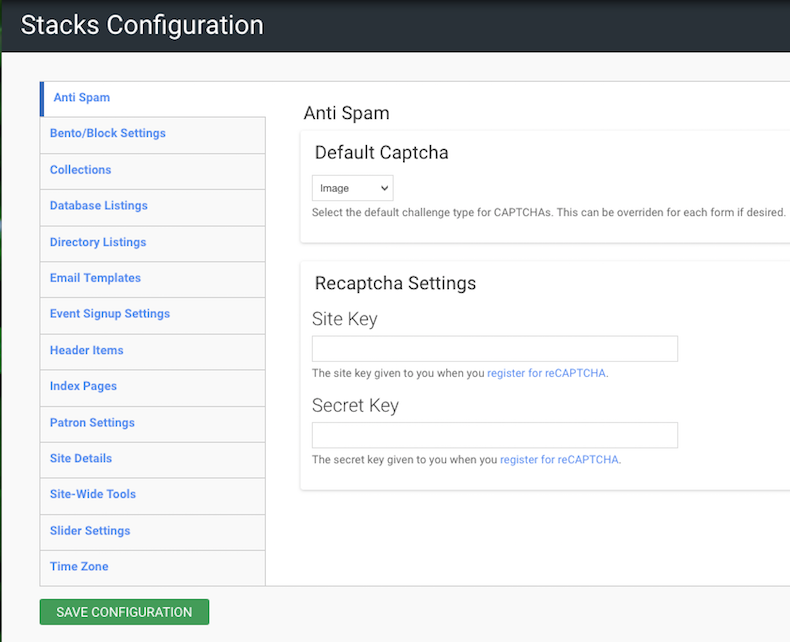
To add a reCAPTCHA to your Easy Form
- Navigate to your Dashboard
- Open the 'Easy Forms' tile
- Select your 'Contact Us' form
- Choose the 'Form Settings' tab
- Under the 'Spam Prevention' tab, Click to enable Captcha
- Click 'Save Configuration'
