Collaboration Tools
 Processing Request
Processing Request
Collaboration tools allow users to comment on Pages, News Articles and EDS Item Detail pages in Stacks. Authenticated users can view, reply and create their own comments. Administrators can approve or decline comments. For comments to appear, they must be turned on in the Comment Settings tile.

By default, all patron comments are set to pending unless approved by a staff member. Comments on pages written by Staff do not require approval. Users will not see comments until they have been approved. Follow the steps below to enable comments for pages.
- Navigate to The Comments Settings tile (Dashboard > Collaboration Tools > Comment Settings).
- Check the box marked Enable under "Pages"
- To allow patron users only to make comments mark the radio button next to the word "Patron" (Optional)
- To allow staff (administrator, moderator, editor, contributor) users only to make comments mark the radio button next to the word "staff" (Optional)
- To allow both select the radio button corresponding to both (Optional)
- Click the SAVE button
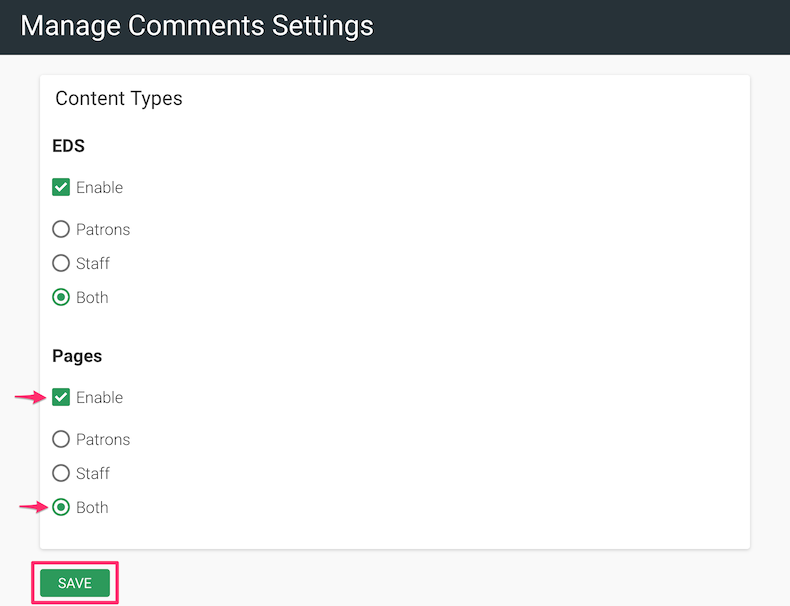
By default, all patron comments are set to pending unless approved by a staff member. Comments on pages written by Staff do not require approval. Users will not see comments until they have been approved. Follow the steps below to enable comments for EDS Item Details.
- Navigate to The Comments Settings tile (Dashboard > Collaboration Tools > Comment Settings).
- Check the box marked Enable under "EDS".
- To allow patron users only to make comments mark the radio button next to the word "Patron" (Optional).
- To allow staff (administrator, moderator, editor, contributor) users only to make comments mark the radio button next to the word "staff" (Optional).
- To allow both select the radio button corresponding to both (Optional).
- Click the SAVE button.
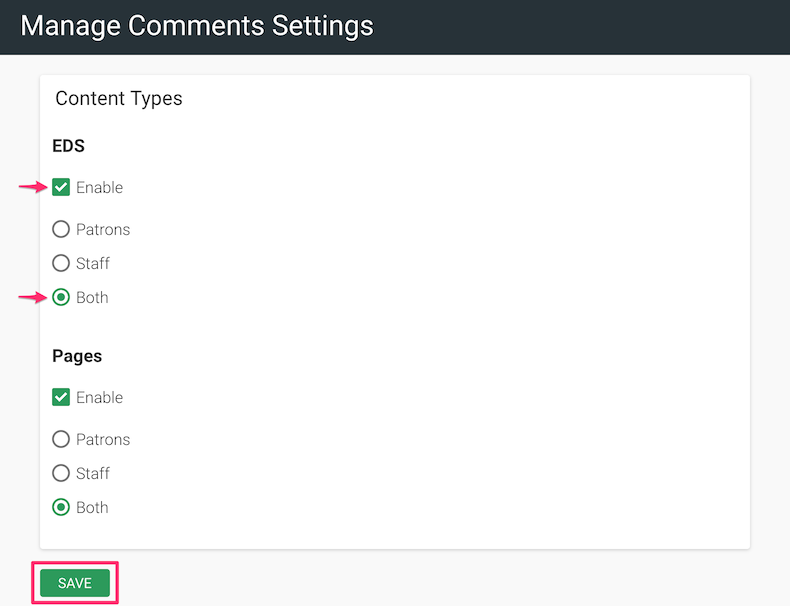
By default, all patron comments are set to pending unless approved by a staff member. Comments on pages written by Staff do not require approval. Users will not see comments until they have been approved. Follow the steps below to enable comments for News Articles.
- Navigate to The Comments Settings tile (Dashboard > Collaboration Tools > Comment Settings).
- Check the box marked enable under "News Articles".
- To allow patron users only to make comments mark the radio button next to the word "Patron" (Optional).
- To allow staff (administrator, moderator, editor, contributor) users only to make comments mark the radio button next to the word "staff" (Optional).
- To allow both select the radio button corresponding to both (Optional).
- Click the SAVE button.
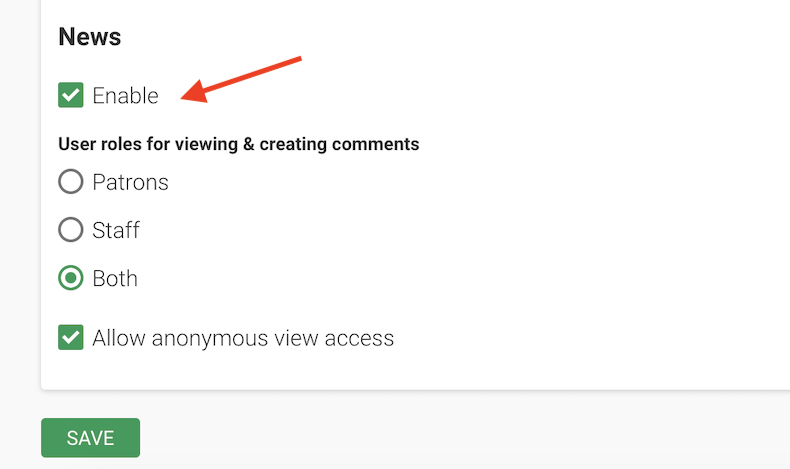
Stacks sets user comments to pending until they have been approved by a staff member Comments that have not yet been approved will not be visible.
To Approve Comments:
-
Navigate to the Comments Tile (Dashboard > Collaboration Tools > Comments)
-
Click the corresponding "Approve" link in the operations column of the comment you wish to approve.
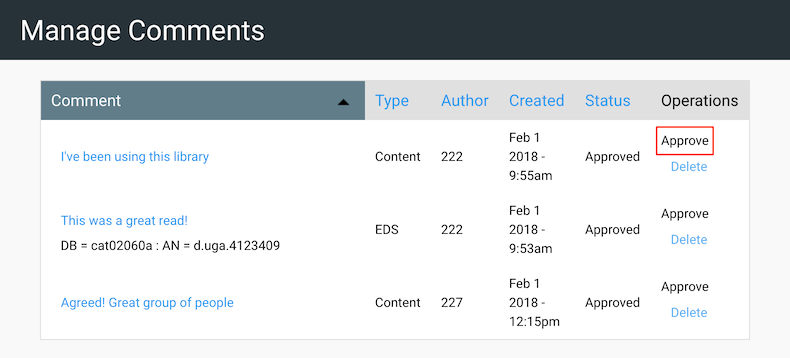
To Delete Comments:
-
Navigate to the Comments Tile (Dashboard > Collaboration Tools > Comments)
-
Click on Delete in the Operations column for comments that need to be deleted.
To Disable Approval Requirement and Allow Comments to Publish without Approval:
-
Navigate to the Comment Settings Tile (Dashboard > Collaboration > Comment Settings).
-
Check the box "Disable Approval Requirement"
-
Click the SAVE button.

