Directory Listings
 Processing Request
Processing Request
Directory Listings are searchable listings of people, places, or things. Listings include relevant contact information and hours of availability.
Note: Before you begin creating listings, we recommend that the following settings related to Directory Listings have already been configured.
- Filter Vocabularies
- Site Labels
- Sort Type and Sort Order
- Navigate to the Directory Listings tile on your dashboard
- Click ADD NEW
- Click BROWSE under ’Picture’ to include an image associated with the listing
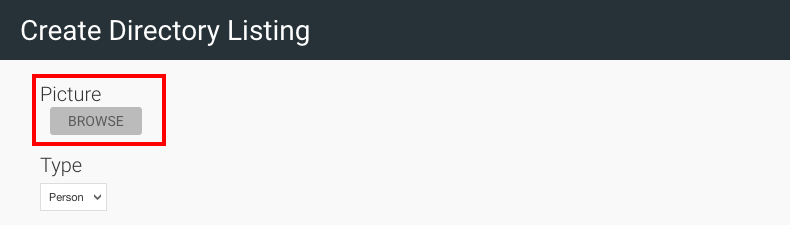
4. Select the type of directory listing from the ‘Type’ dropdown menu: person, place, or thing

5. Enter the name of the listing
- For a person, this would be their first names and/or initial
- For a thing or place, this would be its name eg. MacBook Pro
6. Enter the last name of the person in the ‘Last name/Secondary name’ field
- For a person, this would be their last name
- For a thing or place, this can either be a secondary name, or a brief descriptor eg. Limited Edition or Student Laptop
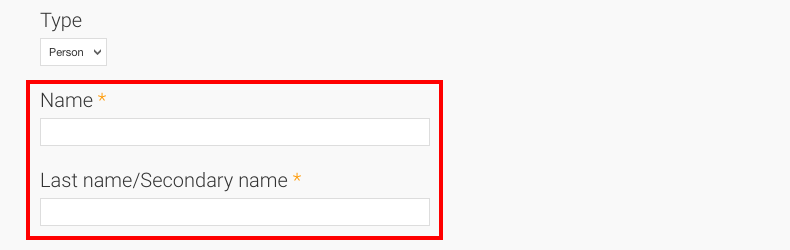
7. Optional Complete these fields only if they are relevant to the listing
- Phone number
- Job title
- Department
- Location
- Description
8. Expand the ‘Hours of operation’ accordion
-
Provide the hours during which the person, place, or thing is available
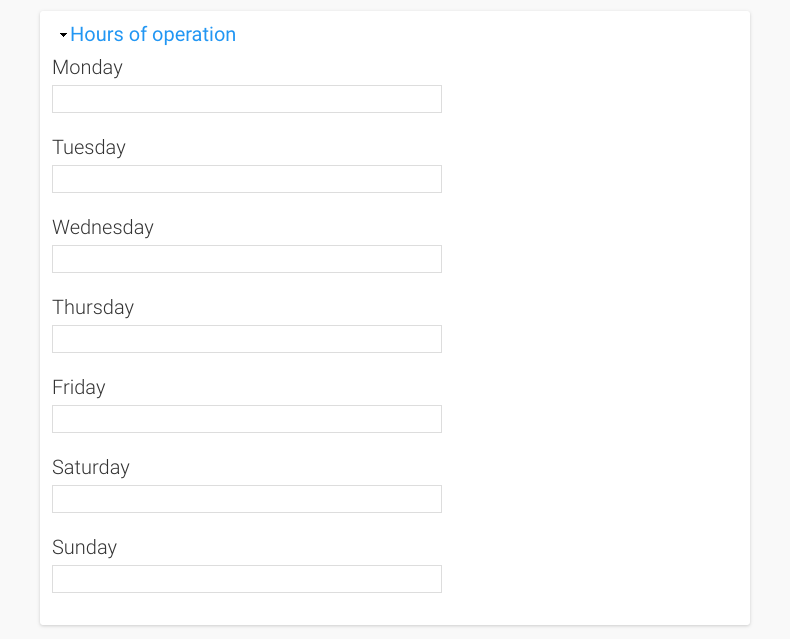
9. Expand the ‘Social media’ accordion to provide the credentials for any associated social media accounts
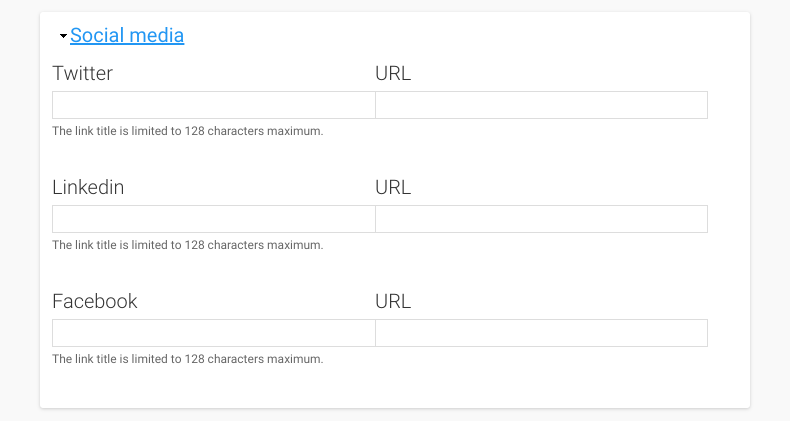
10. Click SAVE
- Navigate to the Directory Listings tile on your dashboard
- Locate the Directory Listing you would like to edit from the list
- Click Edit to the right of the Directory Listing to be edited
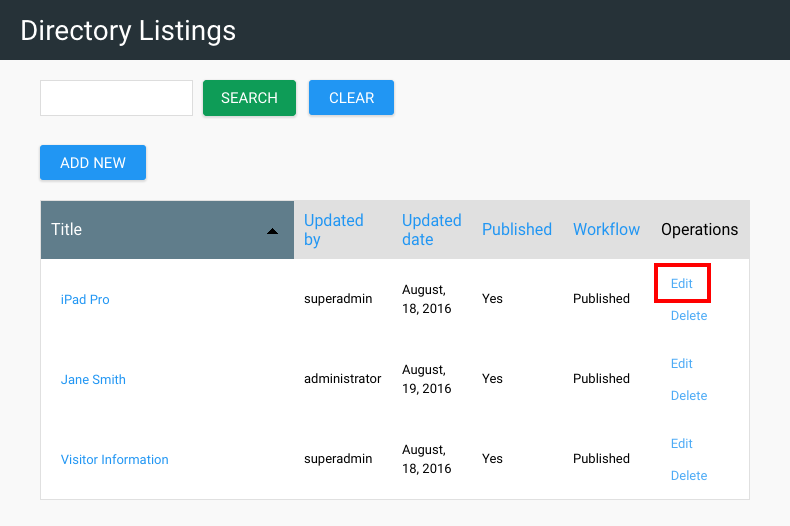
4. Make any necessary changes to the Directory Listing
5. Click SAVE to apply your edits
- Navigate to the Directory Listings tile on your dashboard
- Click Delete to the right of the Directory Listing to be removed
- Click DELETE to confirm the removal of this Directory Listing
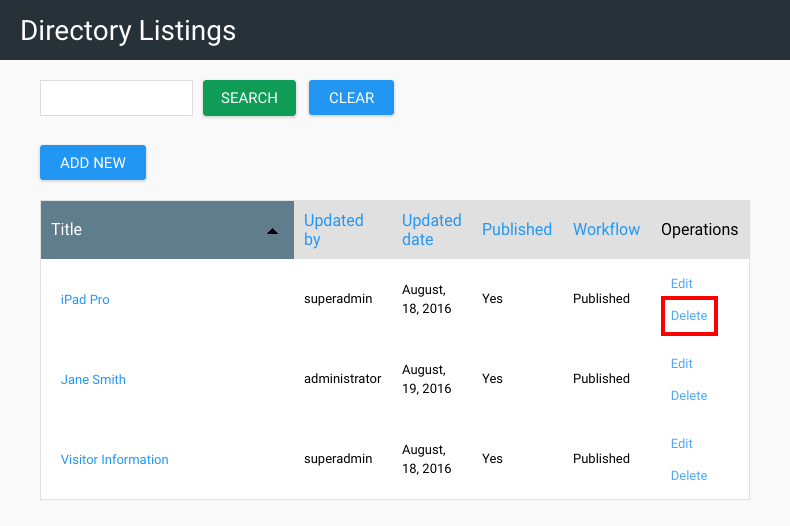
Before you begin creating Directory Listings we recommend that you first ensure that you have configured the Filter Vocabularies for Directory Listings. This will allow you to organize the listings during their initial creation.
- Navigate to the Filter Vocabularies Tile (Dashboard > System Configuration > Filter Vocabularies)
- Click on the Directory Listings Tab
- Click the List Terms link for Department or Directory Listing Type
- From here you can Add or Edit terms. (See Filter Vocabularies topic for Instructions)
In addition to managing listings from the Directory Listing tile, you can modify the Sort Type and Order from the Site Configuration tile.
- Navigate to the Site Configuration Tile (Dashboard > System Configuration > Site Configuration)
- Click the Directory Listings Tab
- Configure the Sort Type and Order
- Choose to Display Search & Filters placard
- Identify the fields that you wish to display in both the Listing View and Detail View
- Click the SAVE CONFIGURATION button.
- Navigate to the Site Labels Tile (Dashboard > System Configuration > Site Labels)
- Click the Directory Listings Tab
- You can override the default Fields for
- Type Filter Title
- Department Filter Title
- Filter Form Button
- Filter Form Reset Button
- Job Title / Location / Information Label
- Biography Label
- Hours of Operation Label
- Click the SAVE CONFIGURATION button.
Check out how the Stacks Community is using Directory Listings:
