Domain Transfer and Setup
 Processing Request
Processing Request
When you are ready to go live with your new Stacks website, you will need to transfer the domain from Stacks to the permanent domain you have chosen. Detailed instructions can be found in the tabs to the left, starting with Domain Transfer Overview.
Step 1: Give your new web address to Stacks
Available Choices for a web address:
- Any domain currently in use if the customer has appropriate access e.g. www.example.com
- An available sub-domain of an institutional domain e.g. library.example.com
- Any sub-domain of stacksdiscovery.com e.g. example.stacksdiscovery.com
- Any domain available for purchase e.g. example.academy OR example.info OR example.site
- Any sub-domain that does not include non alphanumeric characters (such as hyphens, spaces, asterisks, etc.)
-
Note: We recommend that a sub-domain be used and that there are at least two dots in the web address. Traditionally, addresses would begin with ‘www.’ Having at least two dots in the web address is important for adding the SSL Certificate. The SSL certificate is the standard security technology for establishing an encrypted link between a server and a browser.
Note: You can search for domains available for purchase at Netfirms. Stacks can purchase and administrate a domain purchase for you - on request.
Step 2: Where is your DNS?
-
Note: DNS is most likely hosted with:
-
An outsourced IT Company - contact the Network IT person by phone or email
-
A Registrar such as GoDaddy, Network Solution, etc. - use the DIY web form with instructions
-
Your Enterprise - talk to your IT department
-
Step 3: Is it a new web address?
-
If Yes, proceed to Step 4
-
If No, it is not a new web address, have you identified all of your dependencies? Some possible dependencies may be:
-
Apps that live at the address where Stacks will live
-
Email addresses - you may need to subscribe to an email service
-
Step 4: Stacks will send you instructions about how to Add DNS CNAME for address pointing to platform.sh project
-
Note: Corporate customers may have internal and external web addresses
The following provides a guide to transferring and setting up your new domain using Cloudflare.
If your URL starts with ‘www’
These instructions will assist with transferring your domain.
- Retrieve your domain name system login
- Update the CNAME record for the ‘www’ entry on your library domain
- Note that you may already have a DNS A record in place for the WWW entry for your library. Remove or delete the www A record before adding the CNAME
- Example Your www CNAME records is ____________ (Provided by Stacks) _________________.
If your URL doesn’t start with ‘www’
Prepare a CloudFlare account for your domain name:
- If your library website does not use the www prefix you will need to setup your domain name system on CloudFlare.com
- CloudFlare provides a world-class DNS service for zero cost and automatically copies the current DNS records for your library to their servers
Once your domain is setup in CloudFlare, add the following CNAME record(s):
-
Navigate to the DNS menu option
- Find the existing records for your domain
- Delete that A or CNAME record
- Click Add Record to point your domain to Stacks:
- Example CNAME ExampleLibrary.org ____________ (Provided by Stacks) _________________
Add the record:
- Select ‘CNAME’ from the record type dropdown menu
- Enter your domain name into the ‘Name’ field
- Copy and paste the CNAME provided by Stacks into the ‘Domain Name’ field
- Click ADD RECORD
Optional
Add the www record:
- Select ‘CNAME’ from the record type drop down
- Type ‘WWW’ into the ‘Name’ field
- Copy and paste the CNAME provided by Stacks into the ‘Domain Name’ field
- Click ADD RECORD
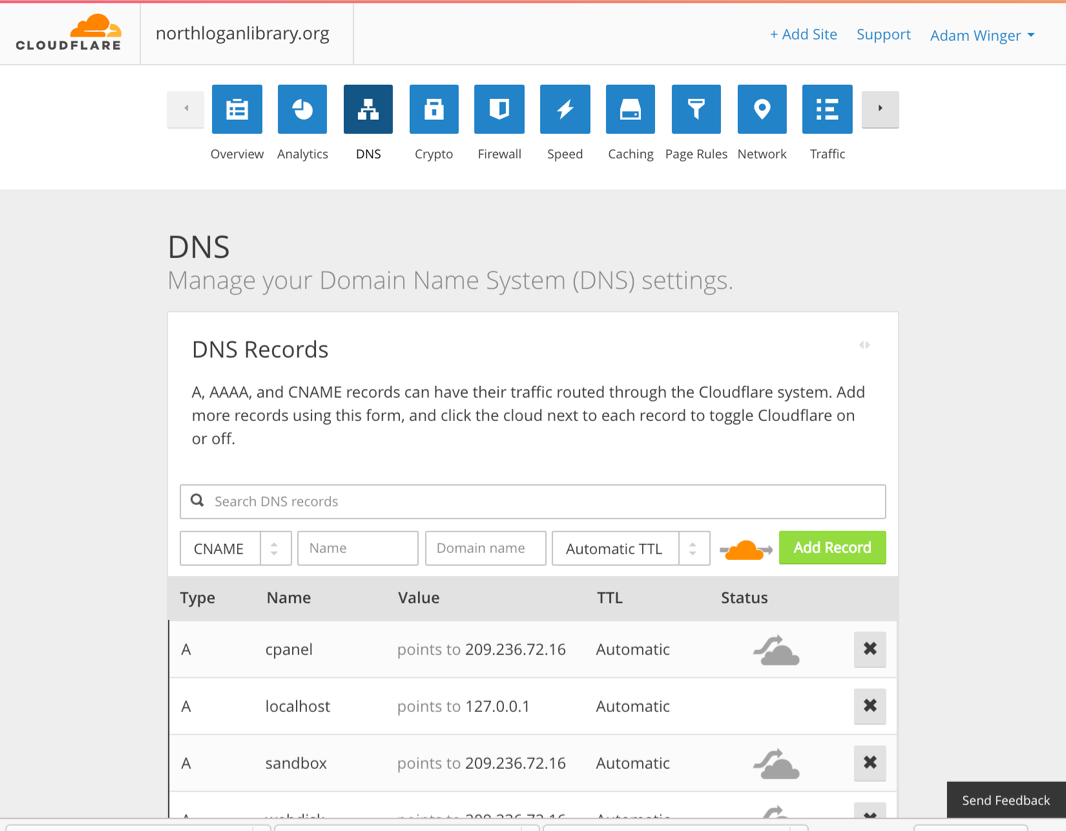
Change your domain nameservers to go live!
Once your new Stacks DNS records are added to CloudFlare you’ll update your nameservers to start rolling web traffic gracefully to your new website. To change your nameserver you’ll need the login for the registrar who manages your domain name (Network Solutions, Verisign, GoDaddy.com, etc.).
- Log into the domain registrar
- Navigate to the nameservers option
- Change all of the listed nameservers to the two new CloudFlare nameservers.
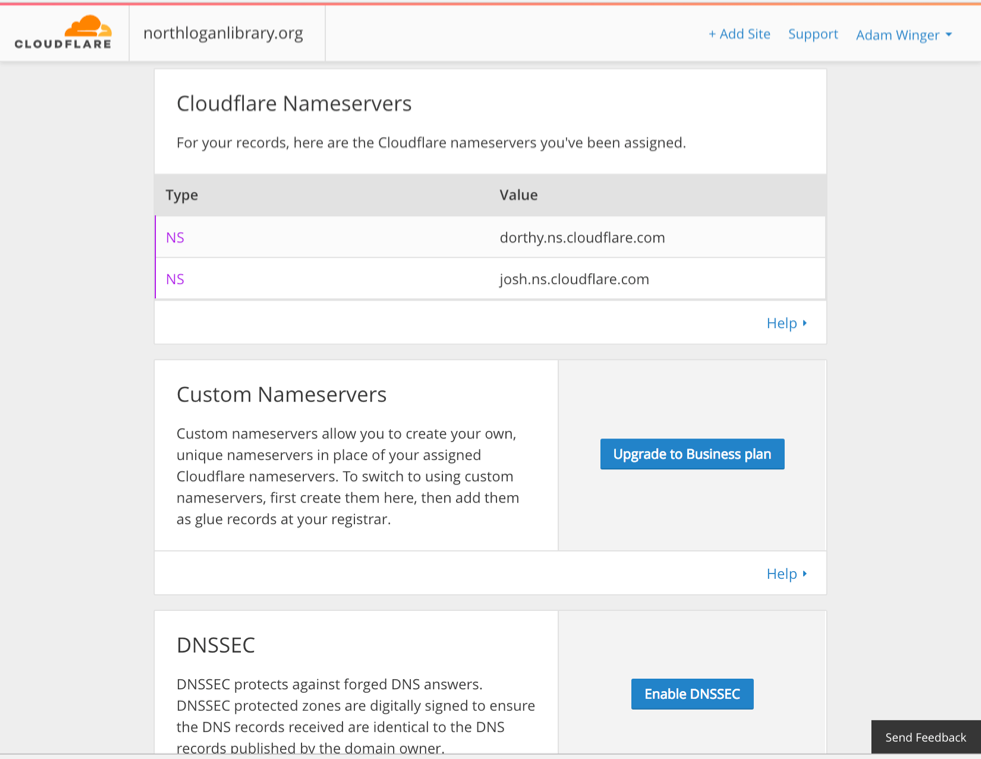
This is a google article that details how to add CNAME records in a variety of different hosting platforms. This can help you prepare for Stacks Go-Live.
How to Transfer a Domain - 14 Steps with Pictures (WikiHow Article).
CNAME records - Google article about how to add CNAME records in various hosting platforms.
NetFirms - Search for domains available for purchase.
