Google Translate
 Processing Request
Processing Request
Google Translate is a machine translation of the language content of your website. The Google Translate option appears in the header of your Stacks site and you can choose to offer language translation to over 100 languages to best serve your website users.

- Navigate to the System Configuration Tile on the Dashboard. Find the Google Translate tile within the System Configuration tile options.
- Choose how to display the Google Translate option in your header from the ‘Look’ drop-down menu:
Choices:
- The Flags and dropdown option will display the language as a word in the drop-down menu and the associated flags as images above the menu selection box
- The Flags option will display only the flags with no associated word or drop-down menu
- The Dropdown option will display the language options as words in a drop-down menu
- The Nice dropdown with flags will display both the language as a word and the associated flag as an image within the drop-down menu
Note: The flags displayed are an image of the flag most commonly associated with that language. For example, if ‘Flags’ is selected, and ‘English’ is enabled, the United Kingdom's Union Jack flag will be displayed.
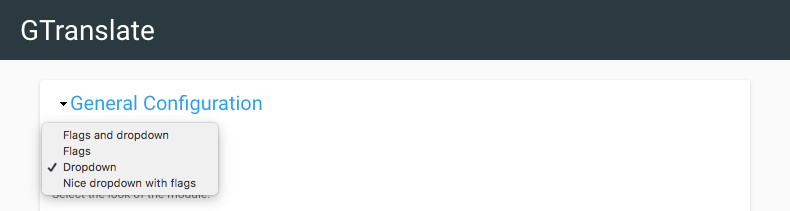
3. Choose the default language for your site from the ‘Main Language’ drop-down menu

4. If you choose to use flag images, set the size of the images under "Flag Size"
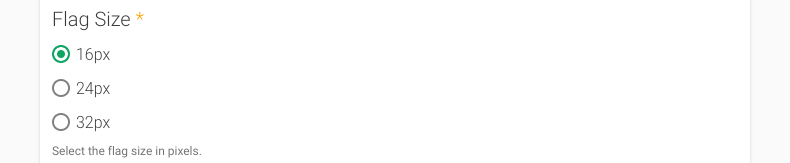
5. Choose whether the translated page should be opened in a new window
6. Choose whether Google Analytics should track translation events

7. Click on Language Configuration to choose which languages to include as translation
- By default, all languages will be set to ‘No’
- IF you have previously set the Look of the translation service to either ‘Flags’ or ‘Flags and dropdown’, only those languages which have the ‘As a flag’ option enabled, will appear
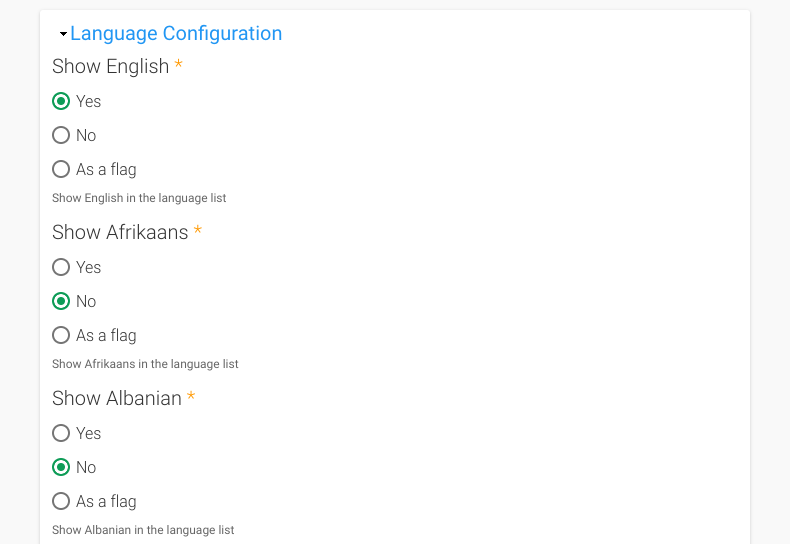
8. Click SAVE CONFIGURATION to apply Google Translate settings
Check out how the Stacks Community is using Google Translate:
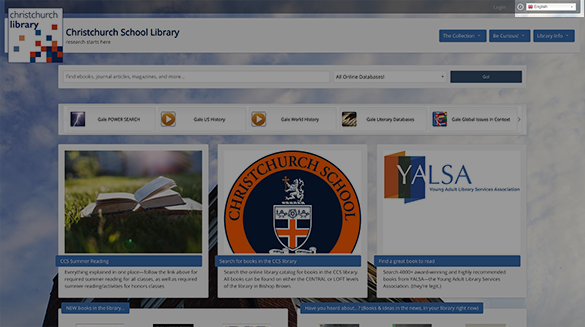
Christchurch School Library (Dropdown With Flags)
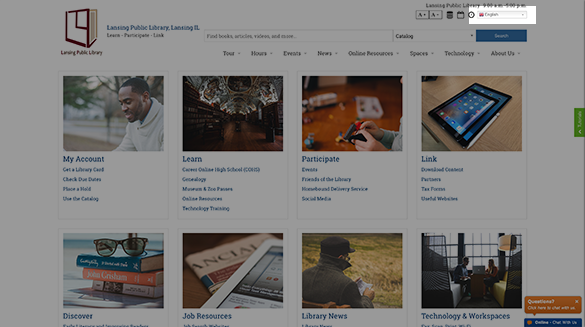
Lansing Public Library (Dropdown With Flags)
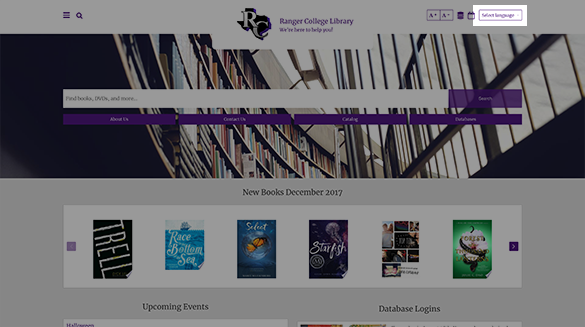
Ranger College (Dropdown No Flags)
Google Translate can be disabled to prevent automatic translation of a page upon loading but still provide users with the ability to change the language on demand.
- Login to your Stacks site as an administrator.
- Navigate to the Google Translate tile (Dashboard > System Configuration > Google Translate)
- In the General Configuration section:
- Add a checkmark to the option Disable Google Translate on Page Load to prevent automatic translation; or
- Remove the checkmark from the Disable Google Translate on Page Load to allow automatic translation using Google Translate.
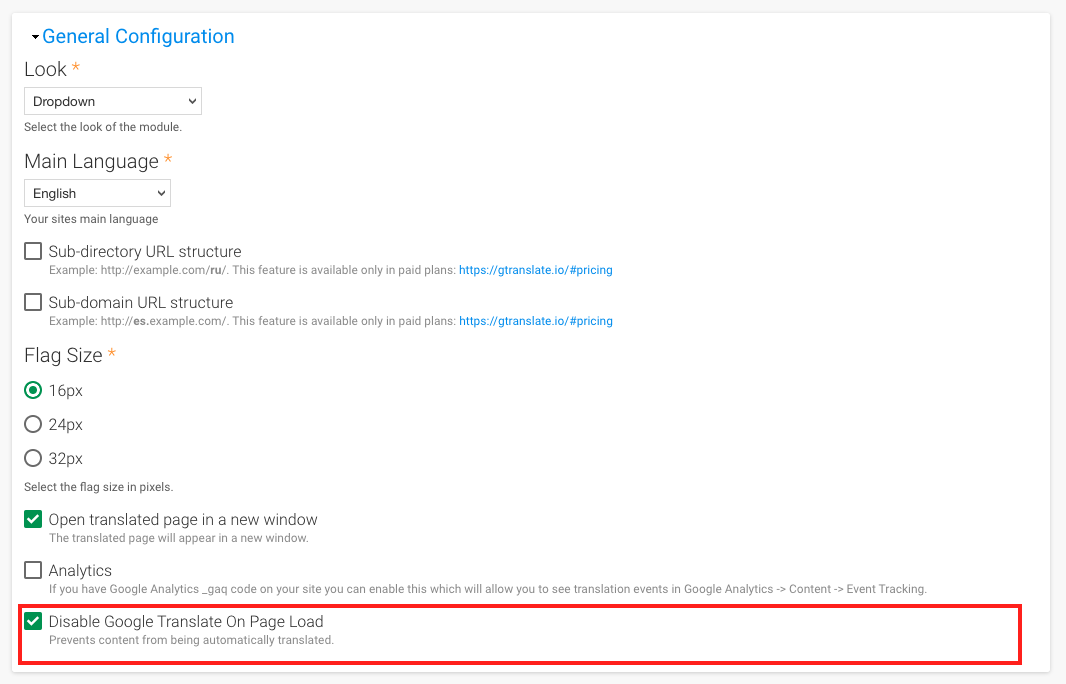
- Click the Save Configuration button to apply your changes.
