Import Database Listings
Item request has been placed!
×
Item request cannot be made.
×
 Processing Request
Processing Request
What is Import Database Listings?
Import existing Databases and their descriptions into your Stacks site.
Import Database Listings
- Navigate to the 'Integrations' tile from the Dashboard
- Open the 'Import Database Listings' tile
- Follow the instructions to create your Client ID and Client Secret for your LibGuides account
- Enter the Client ID
- Enter the Client Secret
- Click 'IMPORT A-Z DATABASE LISTINGS'
- All database listings associated with this Client ID and Client Secret will now be accessible through your Stacks site
- The database name, URL, and description will all be imported
- Please Note - The databases will all be grouped under 'Unlisted' after their initial import. It will be important to edit each listing to appropriately tag it and add an image as required
- Click 'SAVE CONFIGURATION'
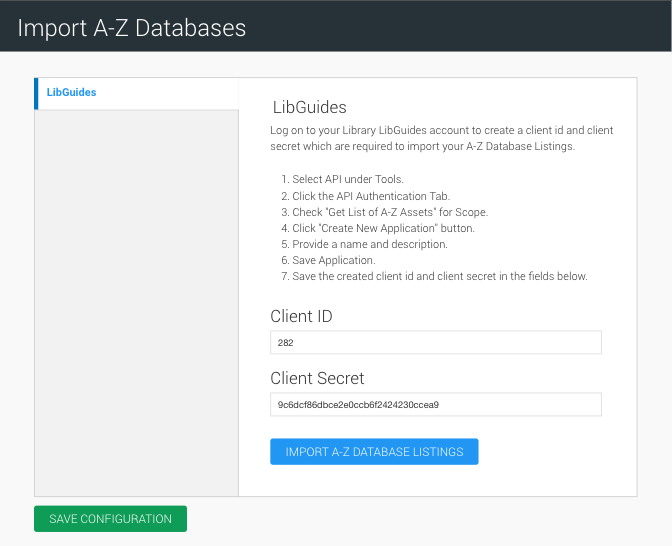
Watch a Video
