Index Pages
 Processing Request
Processing Request
Index Pages are indexes that you create with their own customizable categories and entries. Entries can include text, links, and/or file attachments.
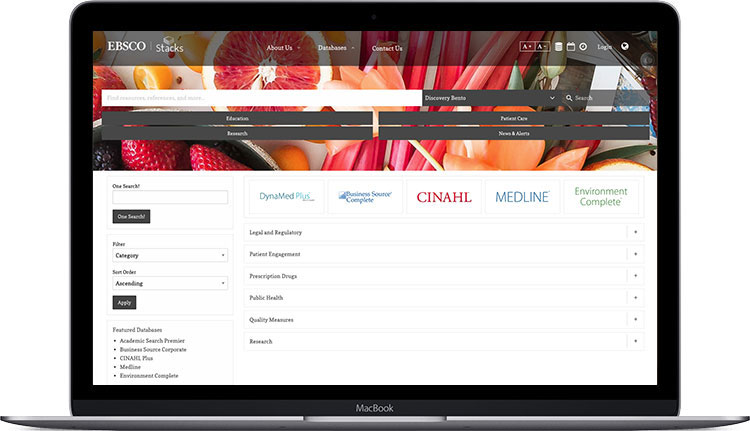
- Navigate to the Index Page tile on your dashboard
- Open the Index Page tile
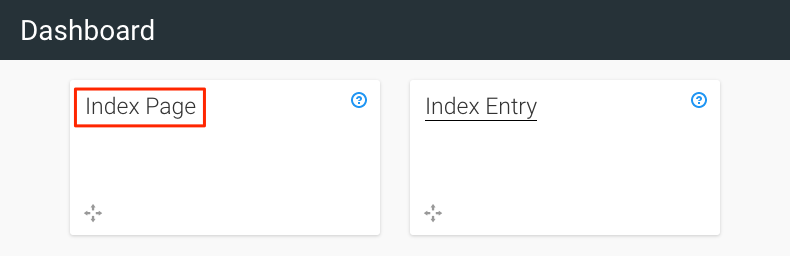
3. Click 'Add New Index Page'
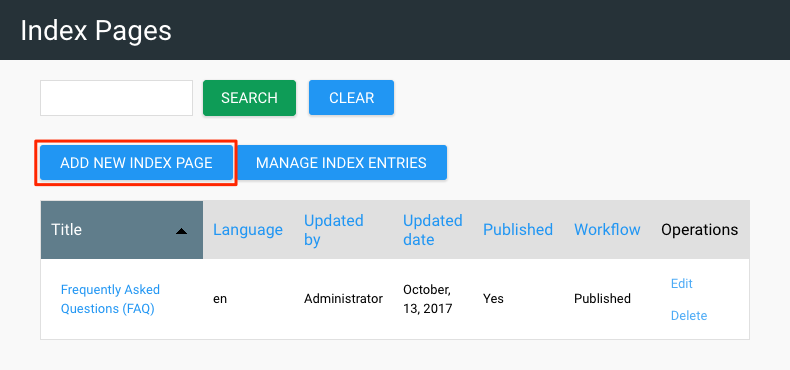
4. Add a Title
5. Add a Description (Optional)
6. Click 'SAVE'
Note: Before you can create entries for your new index page you need to create at least one Category
-
From the Index Pages tile click the 'Index Entries' tile or from the 'Index Page' tile click the 'Manage Index Entries' button
-
Click the 'Manage Filter Vocabularies' button above the table
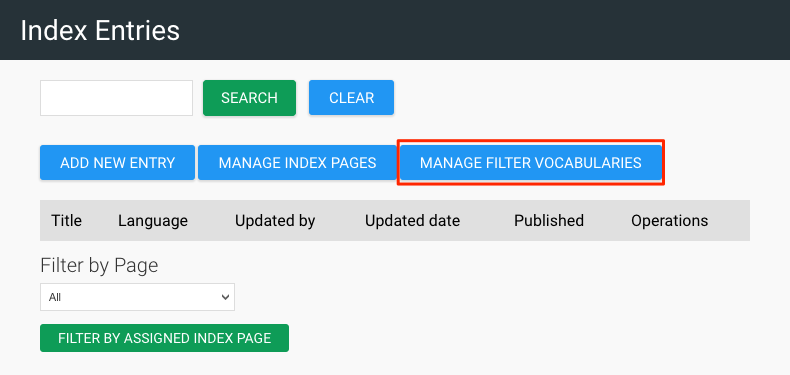
Select the 'Index Pages' tab
Click 'list terms' for the corresponding Index Page title
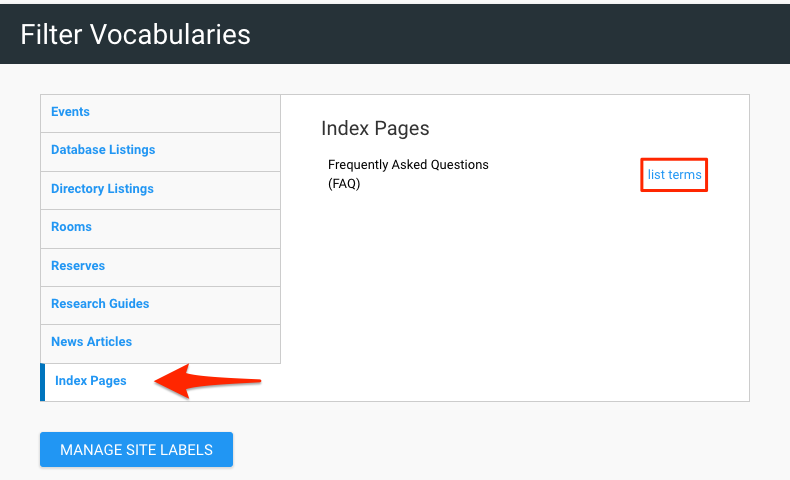
Note: See Filter Vocabularies for how to create, edit and delete terms
- Navigate to the Index Pages tile on your dashboard
- Click the Index Entry tile
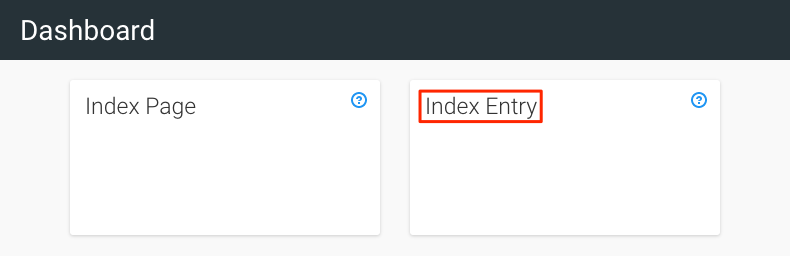
3. Click 'Add New Entry'
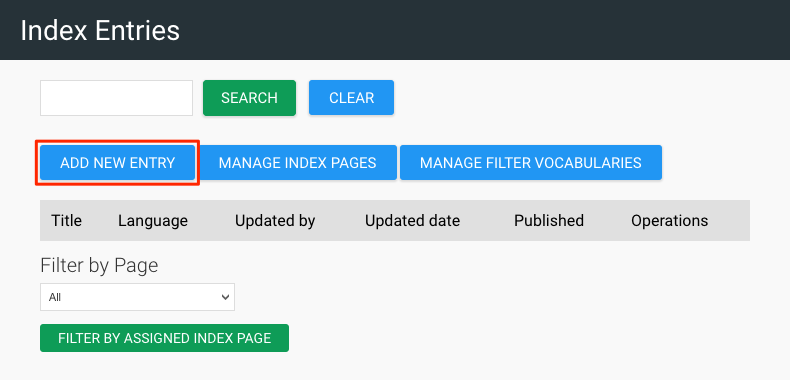
4. Add a title

5. Optional: Provide a brief description of the index entry
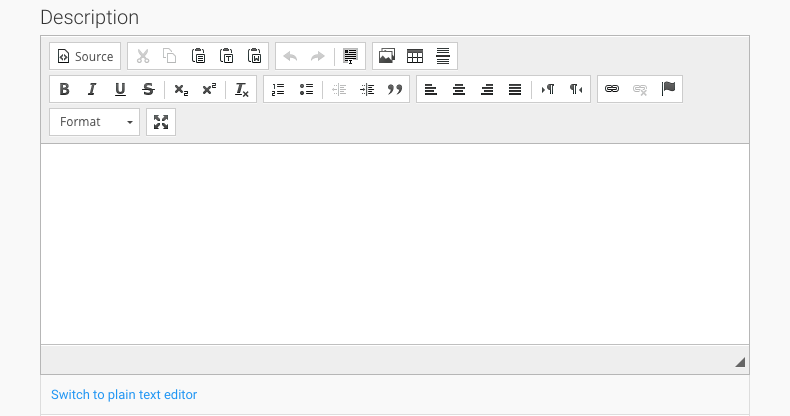
6. Click 'BROWSE' to add an image to the Index Entry that will display in the slider at the top of the Index Page (Optional)

7. Select an Index Page and Category to associate with this Index Entry
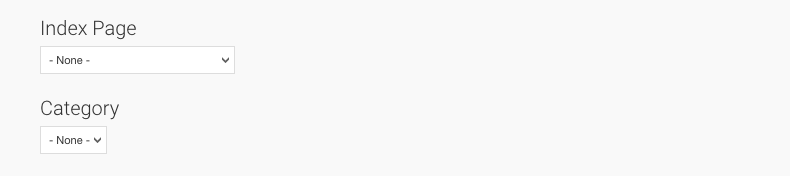
8. Enter the desired URL to make the title a link (Optional)

9. Click 'SAVE'
- Navigate to the Index Pages tile on your dashboard
- Locate the Index Entry you would like to edit from the list
- Click 'Edit' for the corresponding entry
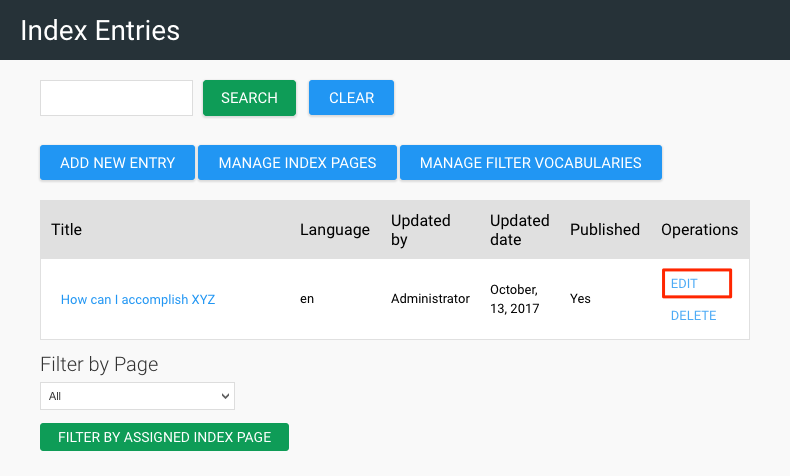
4. Make any necessary changes to the Index Entry
5. Click 'SAVE' to apply your edits
V 2.3.0
Check out how the Stacks Community is using Index Pages:
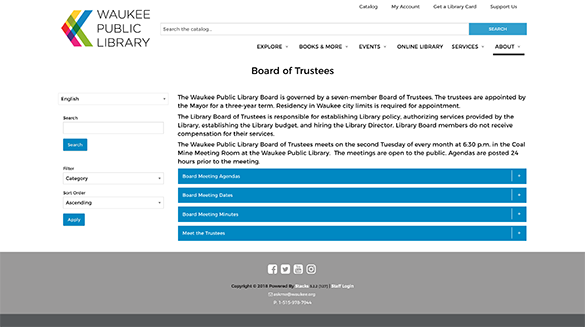
Waukee Public Library 'Board of Trustees'
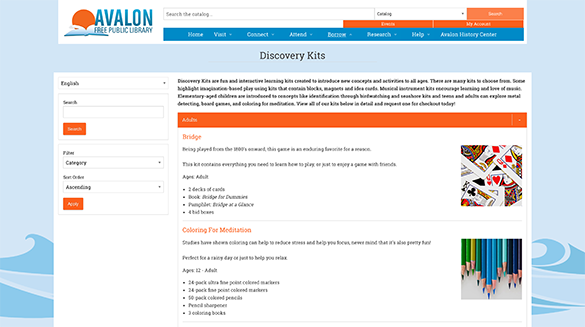
Avalon Free Public Library 'Discovery Kits'
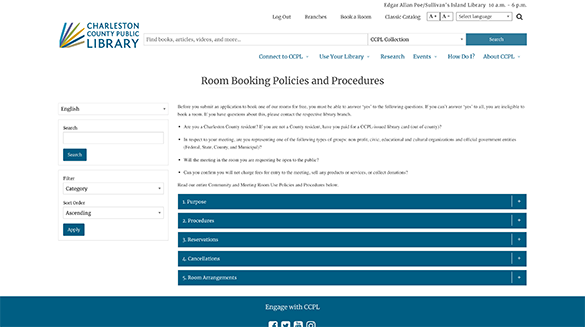
Charleston County Public Library 'Room Booking Policies'
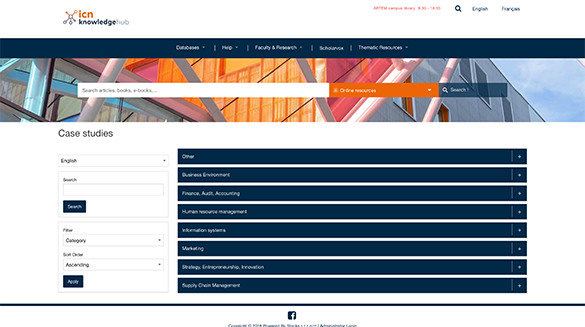
ICN Knowledge Hub 'Case Studies'
