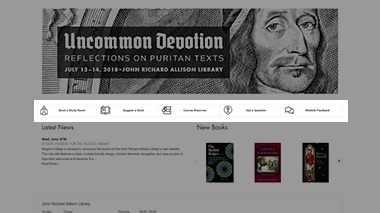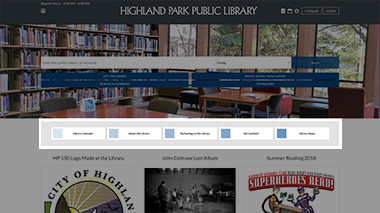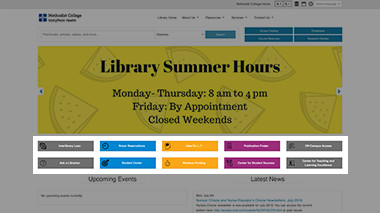Mini Slider
Item request has been placed!
×
Item request cannot be made.
×
 Processing Request
Processing Request
What is a Mini Slider?
Mini Sliders are a visual navigation aid, like a horizontal bookmark, that displays a series of images in a slim horizontal carousel. Mini Sliders do not scroll automatically. Mini Sliders can be populated with icons or images and text labels.
Mini Slider with Icons
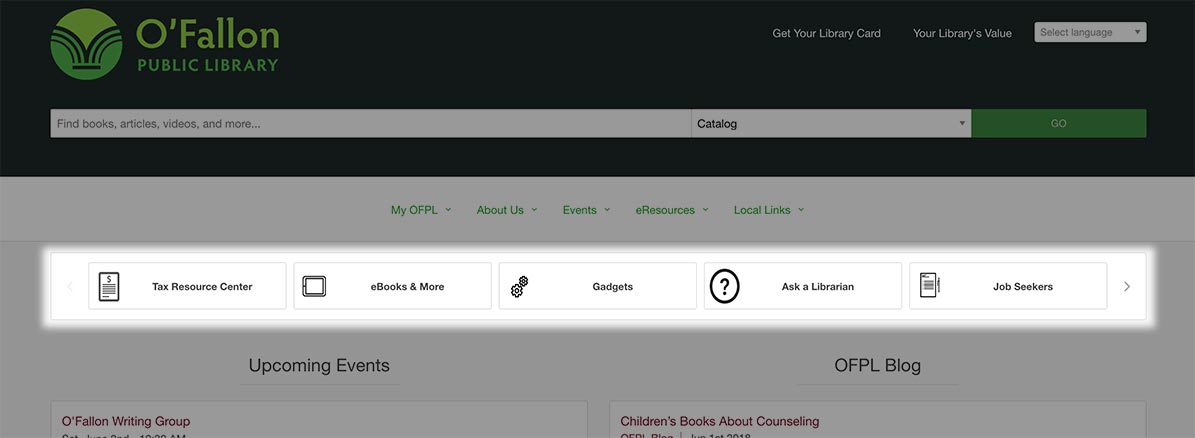
Create a Mini Slider

- Navigate to the Sliders tile on your dashboard
- Click 'ADD NEW MINI SLIDER'
- Enter a title for the Mini Slider
- If you would like the title to display above the Mini Slider select the 'Show Title' box
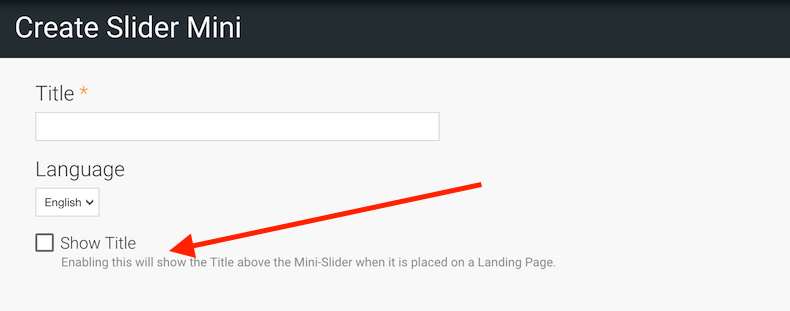
4. For each slide:
- Enter a label to identify the slide
- Under ‘Link’, add a URL to redirect users when they click on the slide
5. Click BROWSE to add the image or icon for the slide
Note: The image must be under 2MB, 80*80 pixels, and one of the following image file formats: png, gif, jpg, or jpeg
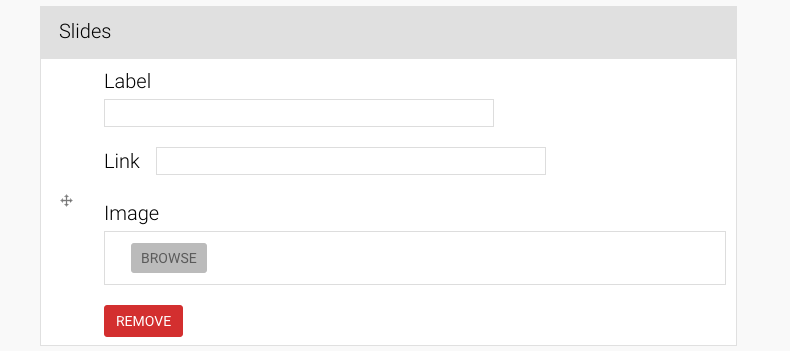
6. Click 'ADD ANOTHER ITEM' to continue adding slides, repeating Step 4 until you have added the necessary number of slides
7. Click 'SAVE' to create the Mini Slider
Edit a Mini Slider
- Navigate to the Sliders tile on your dashboard
- Find the mini slider you want to edit in the list
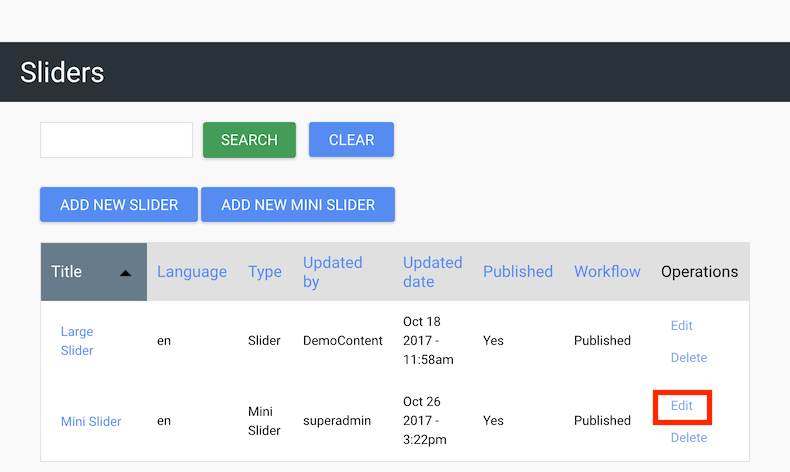
- Click Edit to the right of the mini slider
- Make any necessary changes to the mini slider
- Click 'SAVE' to apply your changes
Delete a Mini Slider
- Navigate to the Sliders tile on your dashboard
- Click Delete to the right of the mini slider listing
- Click 'DELETE' to confirm the removal of your mini slider
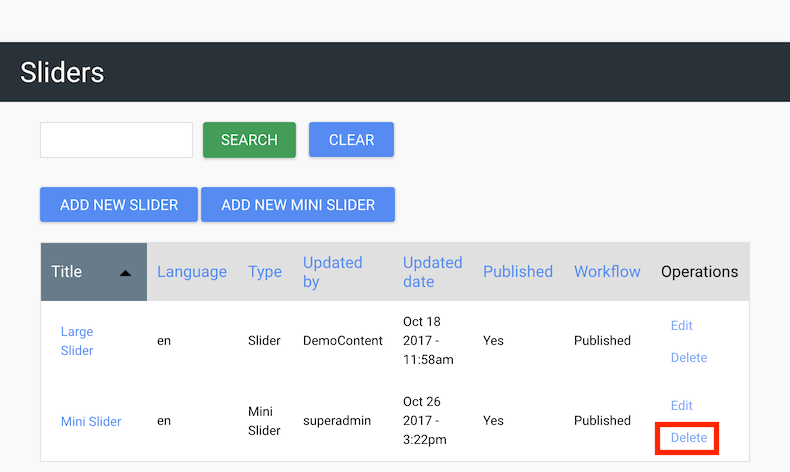
Customize Your Mini Sliders
You have options to customize your mini sliders by toggling these options on/off:
- Arrows - Allow the user to manually scroll to the next slide by clicking on an arrow
- Auto Play - Set the time for each slide to display in seconds
- Infinite Scroll - Continuous scroll from the first slide to the last slide, and repeat
- Center Mode - The center image (slide) in the row of slides will appear larger so the center of the mini slider is emphasized
To access these options, Navigate to your Dashboard and select the 'System Configuration' tile.
- Open the 'System Configuration' tile
- Select the 'Site Configuration' tile
- Select the tab on the left side of the screen called 'Slider Settings'
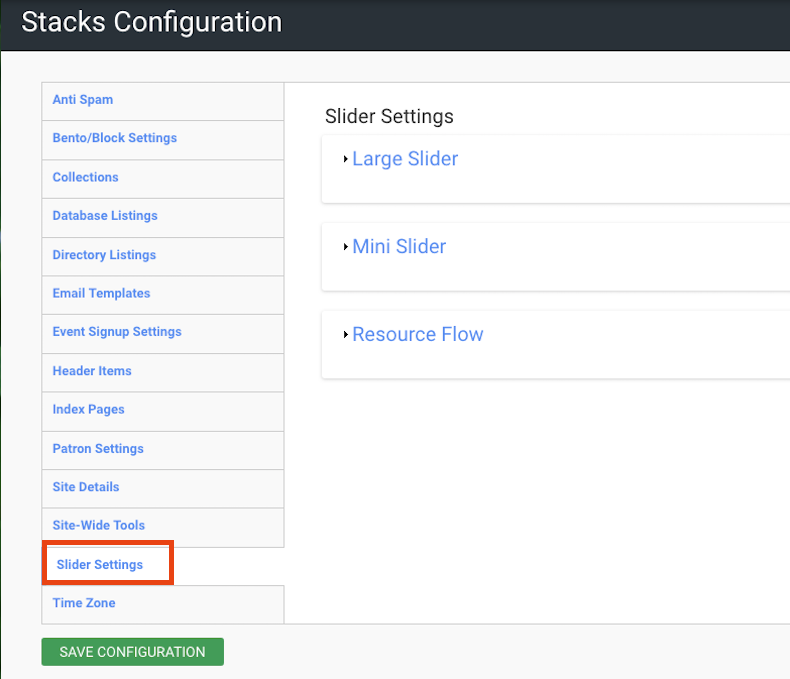
- Click on the 'Mini Slider' tab and view the options for customization

- Click on the boxes to toggle on the features you want to enable
- Note: The options that you choose here will apply to all of the mini sliders that you create on your site
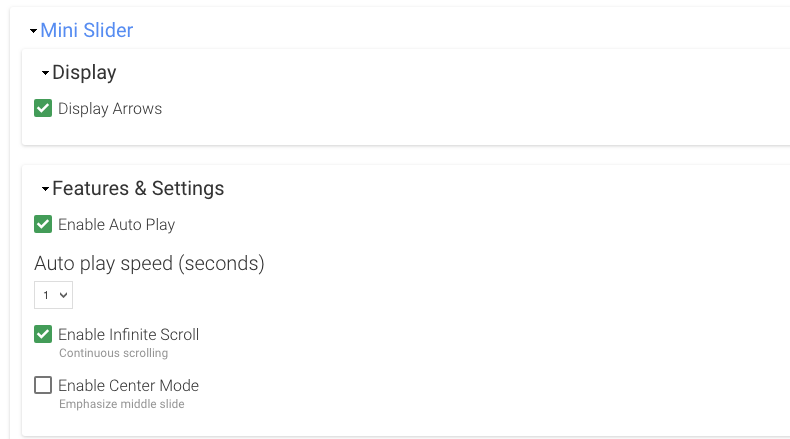
Watch a Video
Examples
Check out how the Stacks Community is using Mini Sliders:
User manual
Back to User Manual