Research Guides
 Processing Request
Processing Request
Research Guides are responsive Guides & Tutorials with easy multi-media support.
- Navigate to the Research Guides tile (Dashboard > Research Guides)
- Click the ADD NEW button
- Add a title to your Research Guide

4. Select a guide type
-
You can specify course, subject, or topic as the type, or leave it as the default to create a general Research Guide
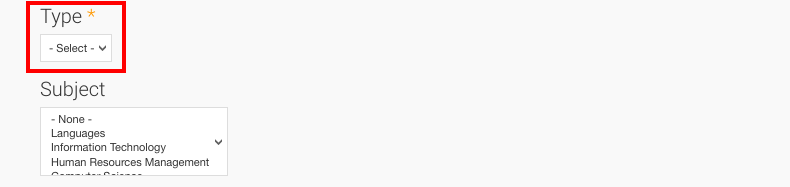
5. Tag your Research Guide with any relevant subjects from the ’Subject’ menu
-
This will allow your users to more easily find your Research Guide
-
To choose more than one subject, hold down the CTRL (Windows) or COMMAND (Mac) key while making your selection
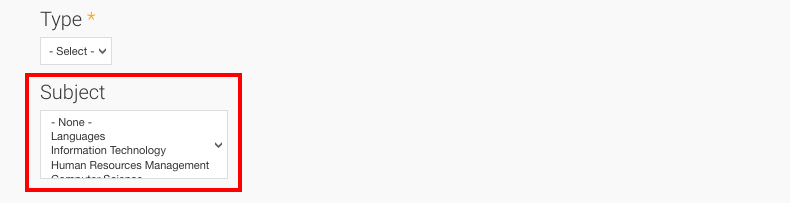
6. Add a name for the Tab
-
Tabs act like expandable folders which can contain one or many Blocks
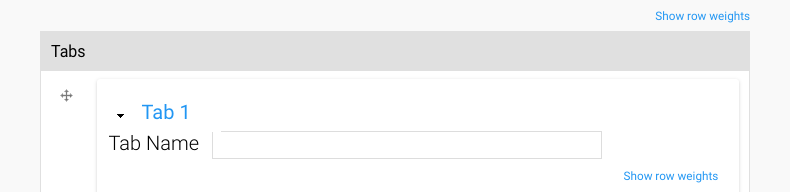
7. Provide a name for the first Block
8. Add the content to be contained in the block using the ’Body’ WYSIWYG editor
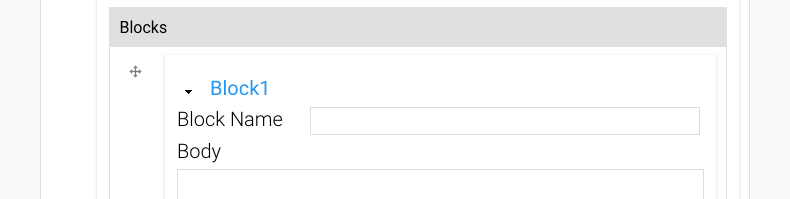
9. To add another Block to this tab, click on the grey ADD ANOTHER ITEM button just below the block you just created.
-
Repeat steps 7-9, adding as many Blocks of content to this Tab as required.
-
Blocks can be reordered by dragging them up or down, by the four-way arrow icon to the left of the Block
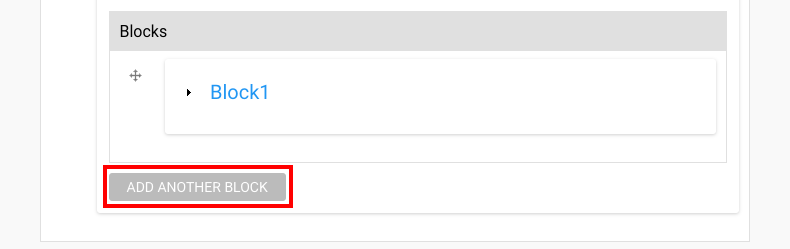
10. To create a new Tab, click the bottommost ADD ANOTHER ITEM button
-
Repeat steps 6-10 as required.
-
Tabs can be reordered just like Blocks, by dragging them upwards or down by the four-way arrow icon to the left of the Tab

11. Once all of your Tabs and Blocks have been created and organized as needed, click the SAVE button
- Navigate to the Research Guides tile (Dashboard > Research Guides)
- From the Operations column, Click Edit in the row that corresponds with the Research Guide you want to modify.
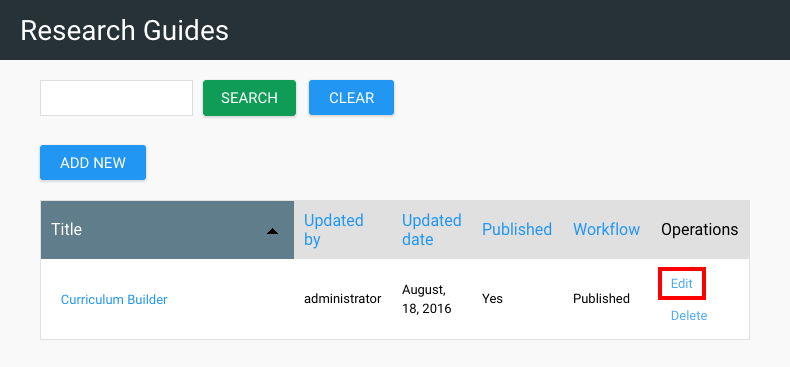
- Make any necessary edits to the Research Guide
- Click the SAVE button to apply your edits.
Note: If you need to delete a tab from a research guide, please contact our support team and indicate the page and the specific tab you need removed and our team will remove the tab(s).
- Navigate to the Research Guides tile (Dashboard > Research Guides)
- From the Operations column click the DELETE link in the row that corresponds to the Research Guide you want to delete.
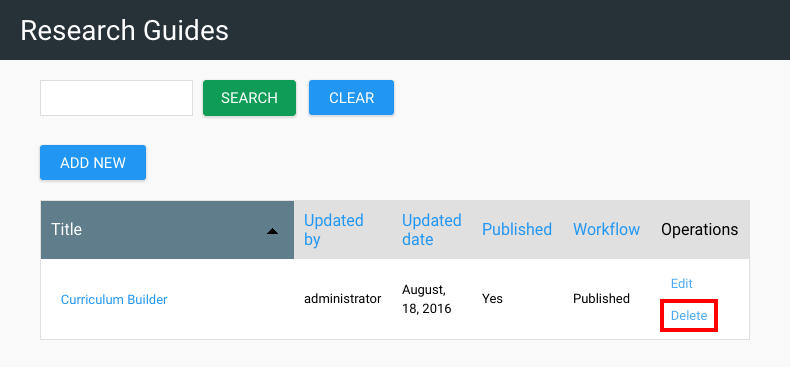
- You will be asked to confirm the delete operation, which cannot be undone.
- Click the DELETE button to delete the research guide; or
- Click the Cancel button to return to the Research Guides tile without deleting the Research Guide.
There are 3 different methods available for re-arranging the order of research guides within the Research Guide tile.
Click & Drag to Sort
- Navigate to the Research Guides Tile (Dashboard > Research Guides)
- Click & hold the Arrow Cross
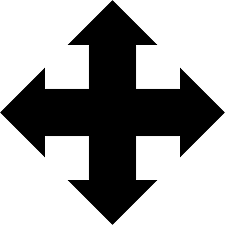 icon of the Research Guide you would like to re-order and drag it to the desired position.
icon of the Research Guide you would like to re-order and drag it to the desired position.
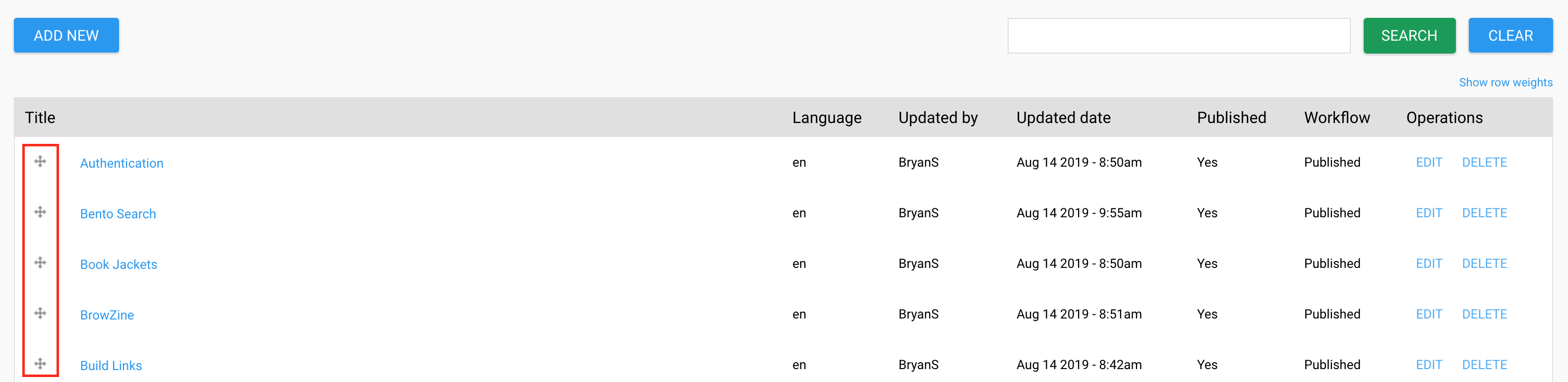
- Click the SAVE SORT ORDER button to apply your changes.
Use Row Weights to Determine Sort Order
-
Navigate to the Research Guides Tile (Dashboard > Research Guides
-
Click the 'show row weights' link near the top right corner of the screen

- A new column called 'Weight' Will appear containing drop-down menus on each row. The lower the number, the higher on the list the row will appear.
For example, a row with the weight as -75 will appear higher on the list than a row identified with a weight of 10. If there are two values that are equal, they will be sorted in alphabetical order.

- Choose the values to change the order
- Click the SAVE SORT ORDER button to apply your changes.
Sort List Alphabetically
- Navigate to the Research Guides Tile (Dashboard > Research Guides)
- Click the RESET TO ALPHABETICAL button
- You will be asked to confirm that you wish to discard all custom ordering and sort items alphabetically
- Click the RESET TO ALPHABETICAL button to confirm; or
- Click the Cancel button to keep Research guides in the current order.
Check out how the Stacks Community is using Research Guides:
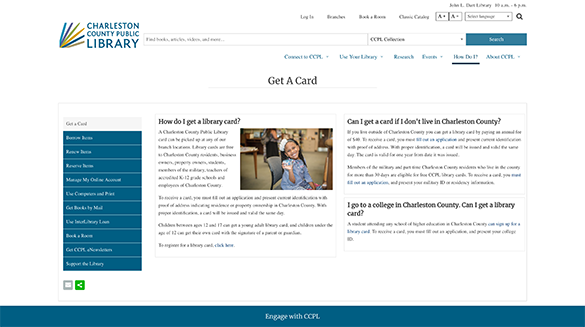
Charleston County Public Library 'How Do I"
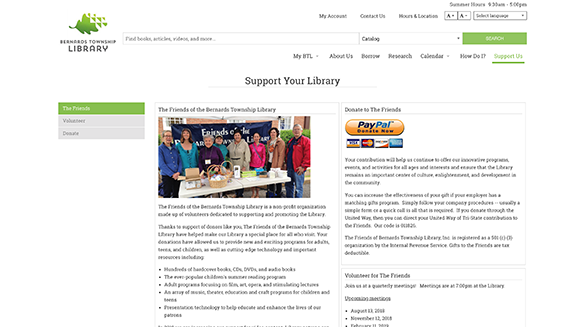
Bernards Township Public Library 'Support Your Library'
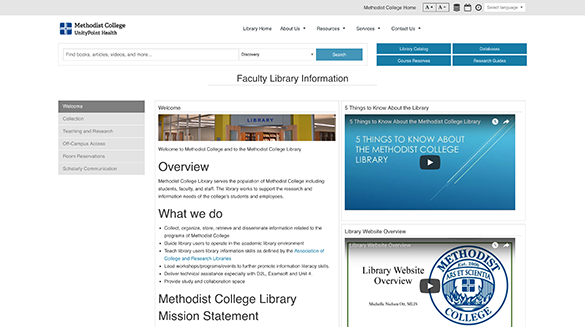
Methodist College 'Faculty Library Information'
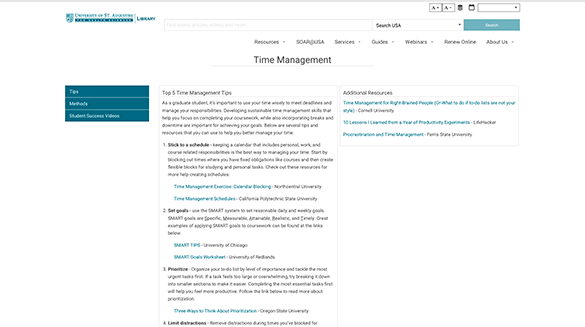
University of St. Augustine for Health Sciences - Library 'Time Management'
