Reserves
Item request has been placed!
×
Item request cannot be made.
×
 Processing Request
Processing Request
What is a Reserve?
Reserves are items that support the coursework of your students. Reserves could be links to content, ebooks, pdf files and more. Create and manage Reserves for any resources associated with a specific Course, Term, or Instructor.
Create a Reserve Listing
- Navigate to the Reserves tile on your dashboard
- Click ADD NEW
- Add a title to clearly describe the Reserve
- Complete any of the pertinent course description fields: Registrar Course ID, Course ID, Term, Course, Course Date(s), Instructor Name
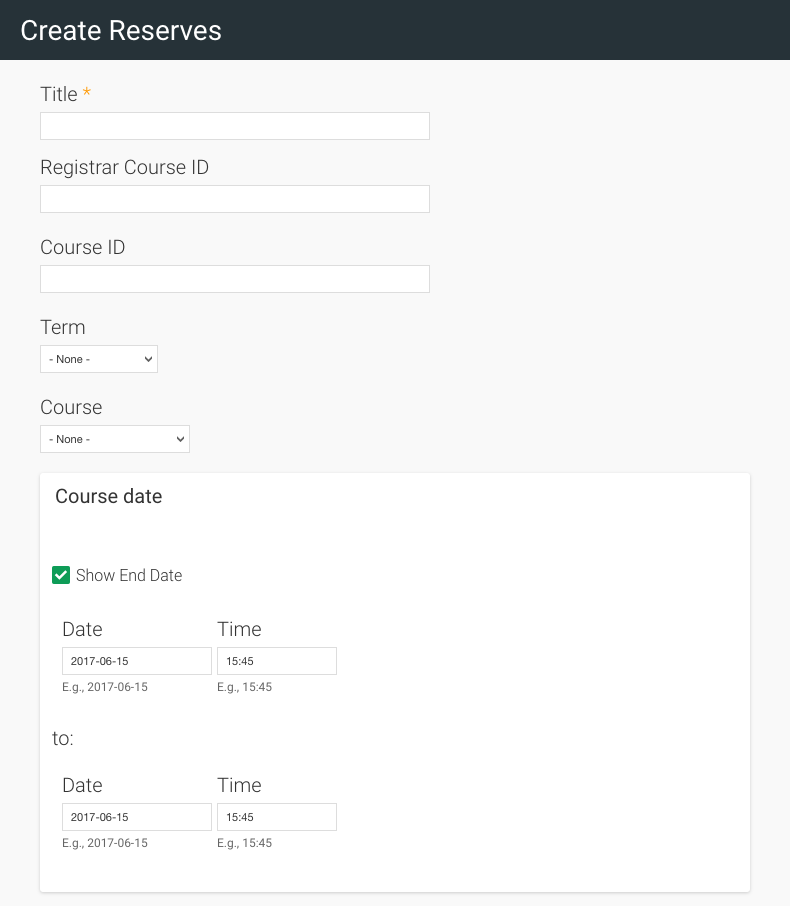
- IF required, include a description of the Reserve
-
This might include instructions for use or a list of co-requisite materials
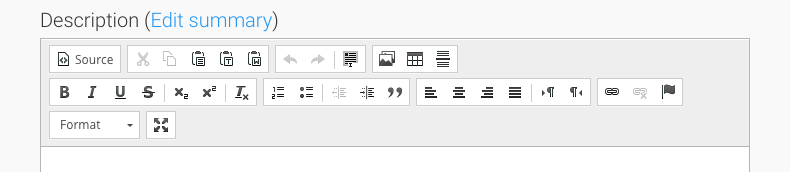
- Click BROWSE below ‘Attach media‘ to attach any relevant materials

- ATTACH a resource by entering a title or ISBN and pressing the "SYNC" button - this will fill in the details automatically (depending on what system(s) you have integrated you may have limited options here)
- Alternatively, add the desired details to the associated fields manually
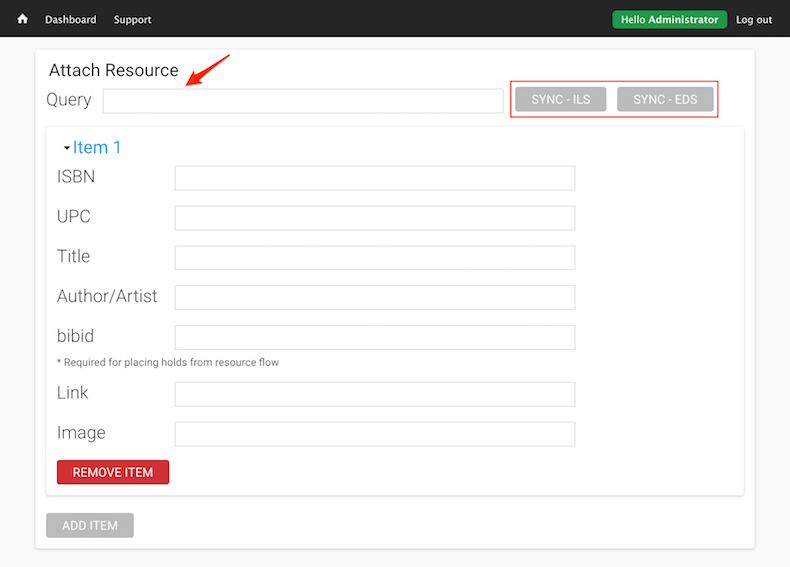
- Click "ADD ITEM" to attach another resource
- Click SAVE to create the Reserve
Edit a Reserve
- Navigate to the Reserves tile on your dashboard
- Click Edit to the right of the Reserve listing

- Make any necessary edits to the Reserve
- Click SAVE to apply your edits
Delete a Reserve
- Navigate to the Reserves tile on your dashboard
- Click Delete to the right of the Reserve listing
- Click DELETE to confirm the removal of this Reserve
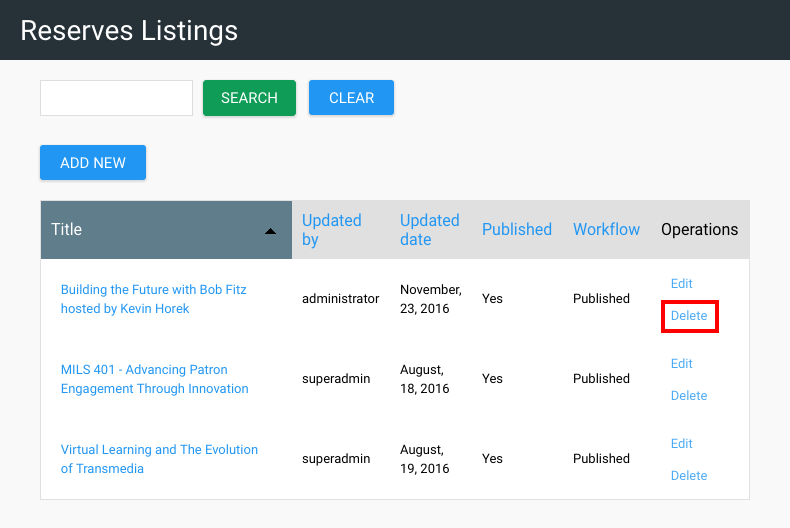
Watch a Video
Examples
Check out how the Stacks Community is using Reserves:
