UpToDate
 Processing Request
Processing Request
The knowledge contained in UpToDate is evidence-based and continuously updated, but it is not merely an aggregation and report of the latest research; UpToDate presents a comprehensive synthesis of the evidence, followed by recommendations that can be acted on at the point of care. It combines an advanced publishing platform with the rigor of a sophisticated editorial process managed by a faculty of accomplished physician authors and editors, renowned leaders in their specialties.
When UpToDate is configured in Stacks you can:
- Have search results appear as a Bento Box.
- Perform an External Catalog Search that will direct users to the UpToDate site.
To create an UptoDate Bento Box complete the following steps:
- Navigate to the Catalogs Tile (Dashboard > Search Configuration > Catalogs)
- Open the UpToDate Tab
- Add a checkmark to ‘Enable Bento Box’
- Verify that the Catalog URL and Customer Domain URL are correct.
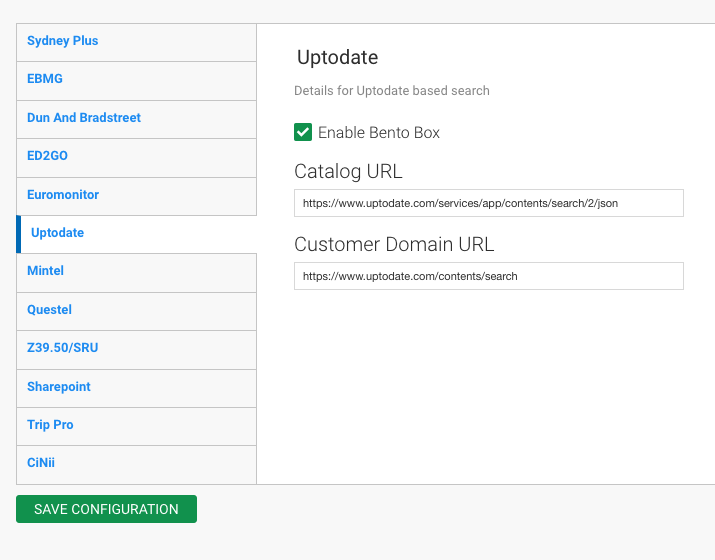
- Click the SAVE CONFIGURATION button.
Follow these steps to configure an UpToDate External Search
- Navigate to the External Catalogs tile (Dashboard > Search Configuration > External Catalogs).
- Select one of the unused Custom Search Tabs, choosing from:
- Custom Search 1
- Custom Search 2
- Custom Search 3
- In the Base URL field enter: https://www.uptodate.com/contents/search.
- In the Search Parameter field enter: search.
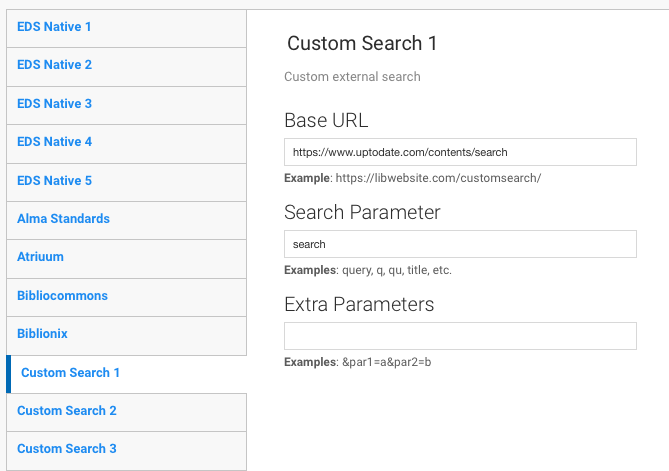
- Click the SAVE CONFIGURATION button.
- Navigate to the Settings tile (Dashboard > Search Configuration > Settings).
- Using one of the unused Additional Searches, check the box to enable the search
(in the example screenshot below we used Additional Search 4).
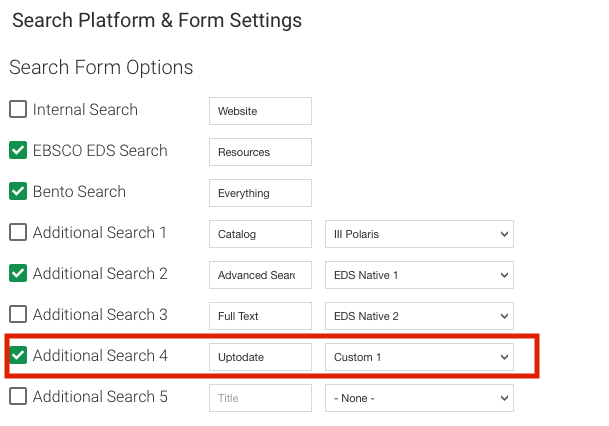
- In the Title field enter: UpToDate.
- In the drop-down box, select the Custom that was used in Step 2.
- Click SAVE CONFIGURATION.
Once configured, users will be able to select UpToDate and perform a search that will direct them to results on the UpToDate site.
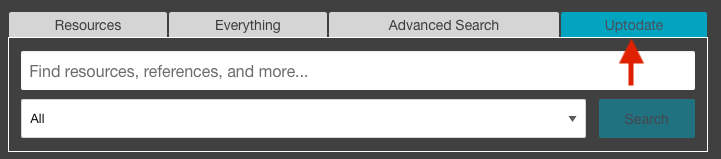
Live Example of results in a Bento Box:
- Visit https://pharma.stacksdiscovery.com/
- Above the Search bar, select 'Everything'
- Perform a Search
- The UpToDate Bento box is positioned in the middle column.
Bento Box Screenshot Example:
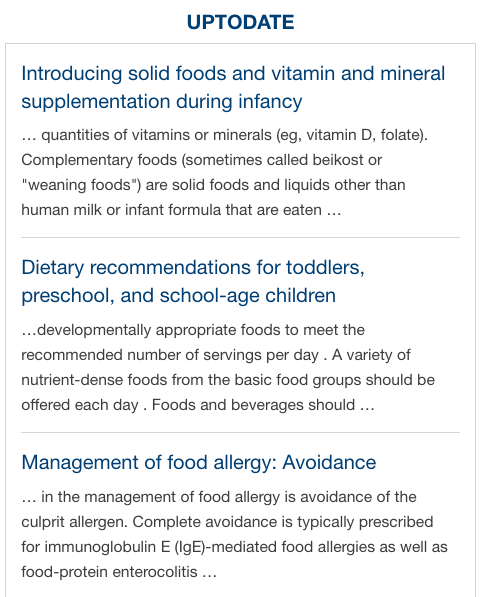
Live Example of an UpToDate External Search
- Visit https://pharma.stacksdiscovery.com/
- Above the search bar, select the 'UpToDate' Tab
- Perform a Search
- You will be redirected to the search results on the UpToDate site.
