News Articles
 Processing Request
Processing Request
News Articles are brief articles with images to inform your users regarding events, features, or other important information. News Articles can appear on a Landing Page and on their own News page. You can also enable our comments feature, called Collaboration Tools, to allow your users to comment on your news articles.
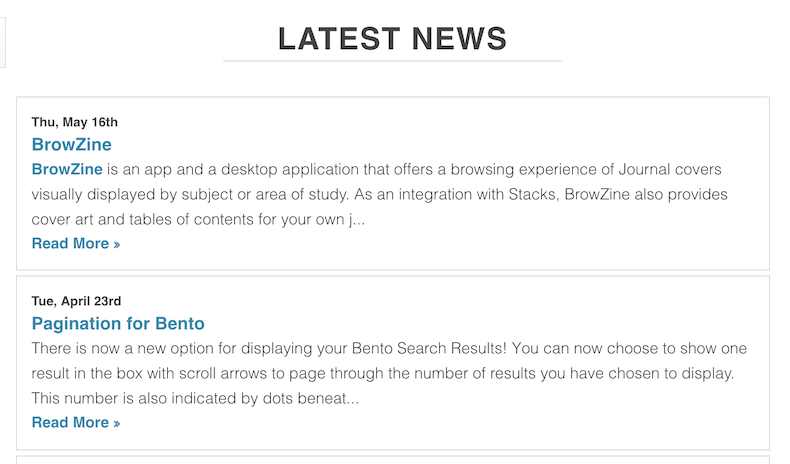
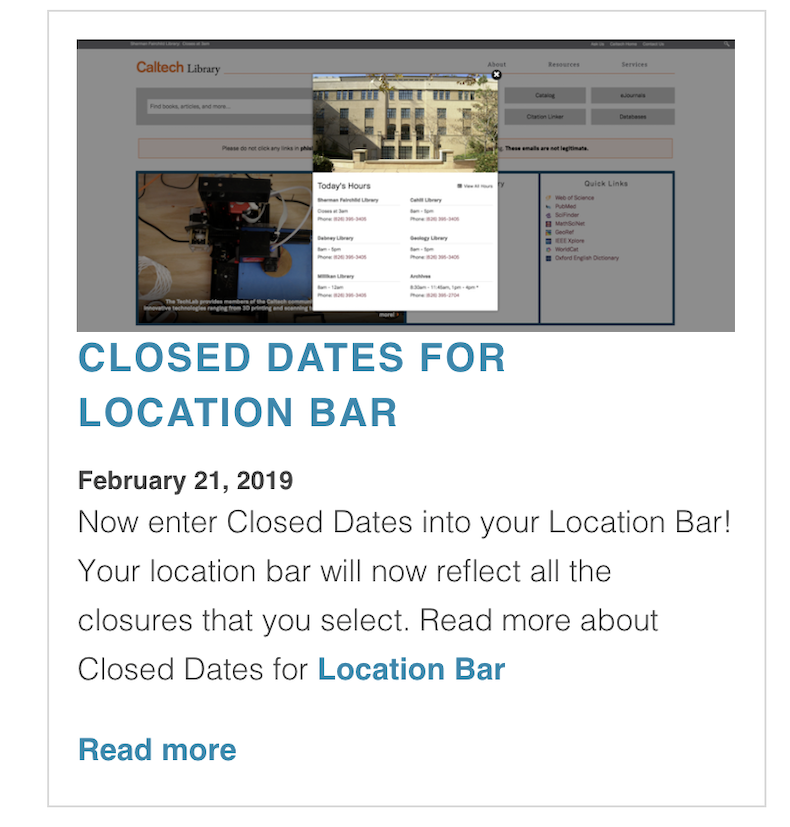
- Navigate to the News Articles tile on your dashboard
- Click the 'ADD NEW' button
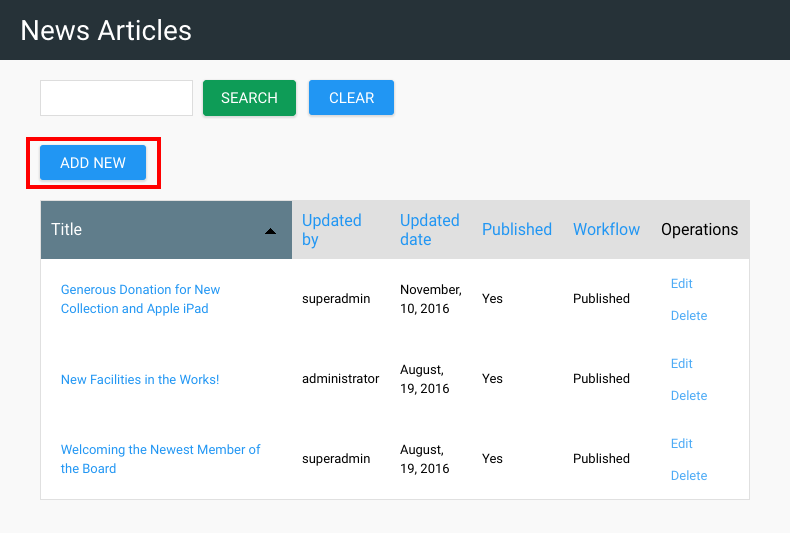
3. Select the Topic and Type for the article
- These labels will allow users to filter through posts quickly as well as allow you to include only certain News Articles within Bento boxes or Landing Page panels
- If you do not see the appropriate Topic or Type, follow the Stacks Academy directions for Filter Vocabularies to add them
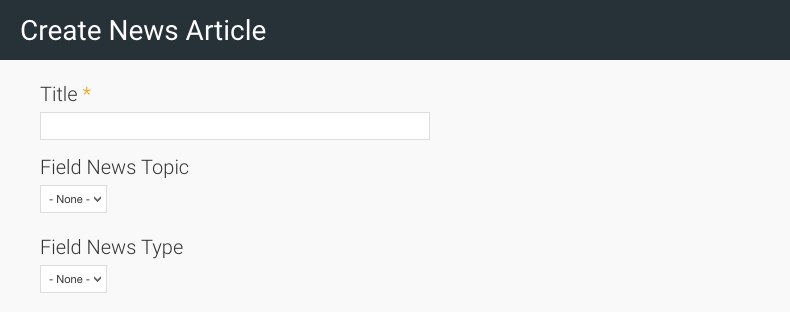
4. Use the editor to add and format the content of your News Article
- This could include text, images, links, tables, etc
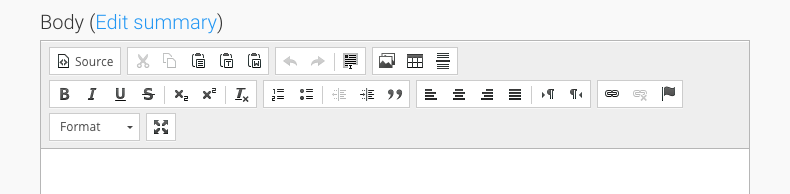
5. Optional - Add the publishing date for the article under 'News Date'
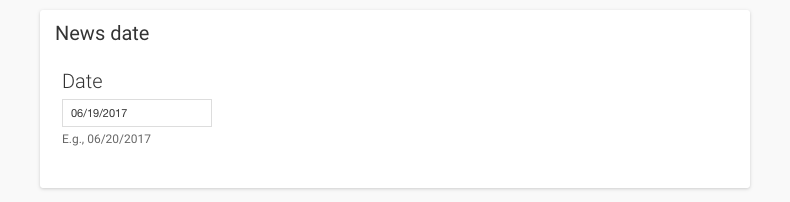
6. Click 'BROWSE' under Image to include an image that will be displayed in the preview of your news article
7. To attach additional files to your News Article:
-
Click 'CHOOSE FILE' under File Attachments
- Once all files are added, click the 'UPLOAD' button to attach them
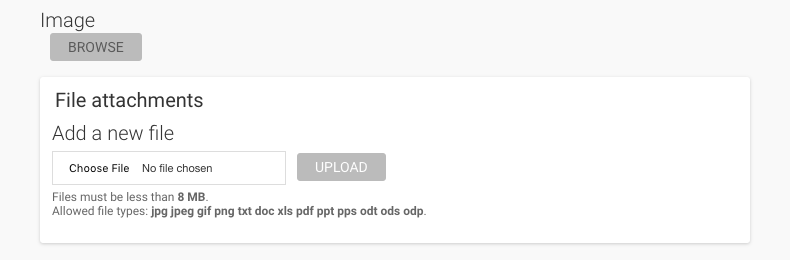
8. Optional - Include the name of the author of the News Article in the ‘Author’ field

9. Click 'SAVE'
- Navigate to the News Articles tile on your dashboard
- Click Edit to the right of the News Article
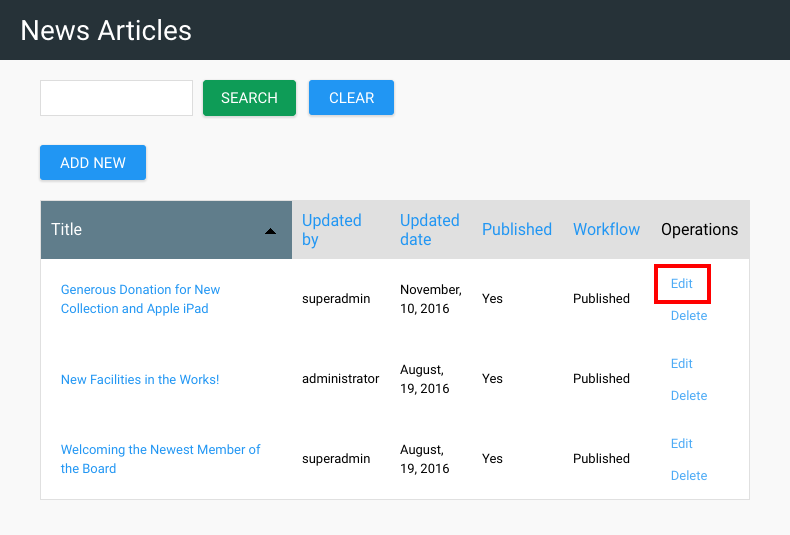
3. Make any necessary changes to the News Article
4. Click 'SAVE' to apply your edits
- Navigate to the News Articles tile on your dashboard
- Click Delete to the right of the News Article
- Click 'DELETE' to confirm the removal of this News Article
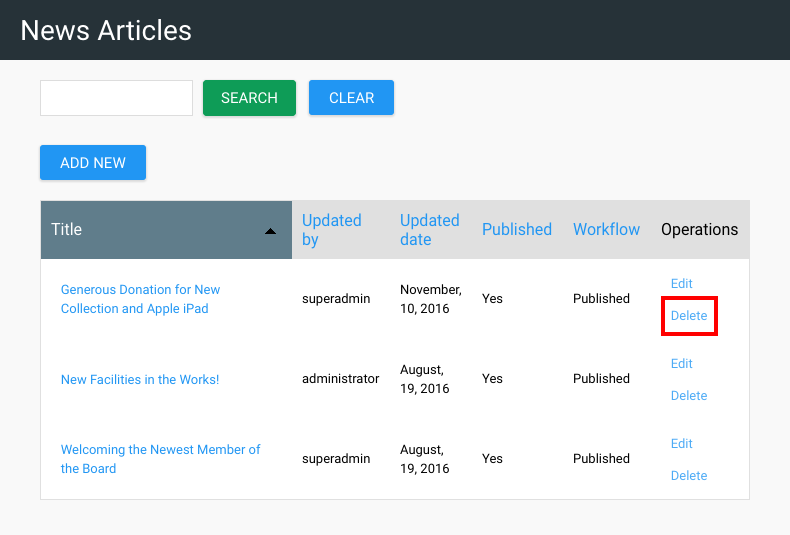
To keep a particular article at the top of a list of news articles:
- Navigate to the News Articles tile on your dashboard
- Click on edit next to the article you wish to work with
- Click on the Publishing Options tab at the bottom of the edit screen
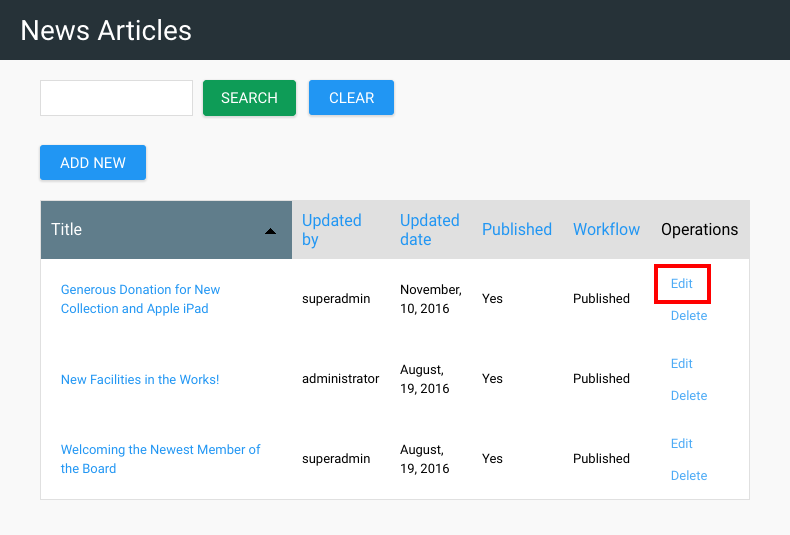
4. Check the box 'Sticky at top of lists'
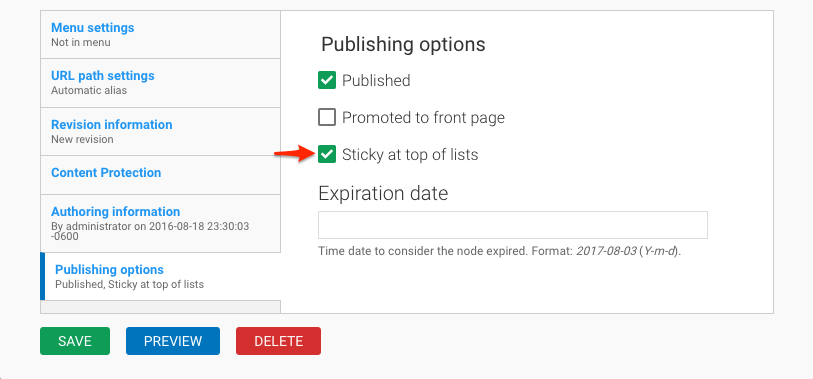
5. Click 'SAVE' to apply your edits
V 2.1.4
You can also enable our comments feature, called Collaboration Tools, to allow your users to comment on your news articles. Read more about how to configure comments.
Check out how the Stacks Community is using News Articles:
Patrons can generate and subscribe to an RSS feed containing News Articles directly from your calendar for consumption in an RSS capable reader or use with third party tools compatible with displaying RSS information.
To generate the RSS Feed:
- Navigate to your news article page (your.site.com/news)
- Click on the RSS button
 located in the top-right corner of the page.
located in the top-right corner of the page. - An XML document will appear, copy the URL for the page.
- Paste the URL into your RSS Reader.
Prevent Items from appearing in the RSS Feed
You can prevent news articles that are configured with content protection to ensure that unauthenticated users do not have visibility to the news article.
- Login to the site dashboard as an Administrator.
- Navigate to Site Configuration (Dashboard > System Configuration > Site Configuration).
- Select the Feeds tab.
- Check Hide content protected items.
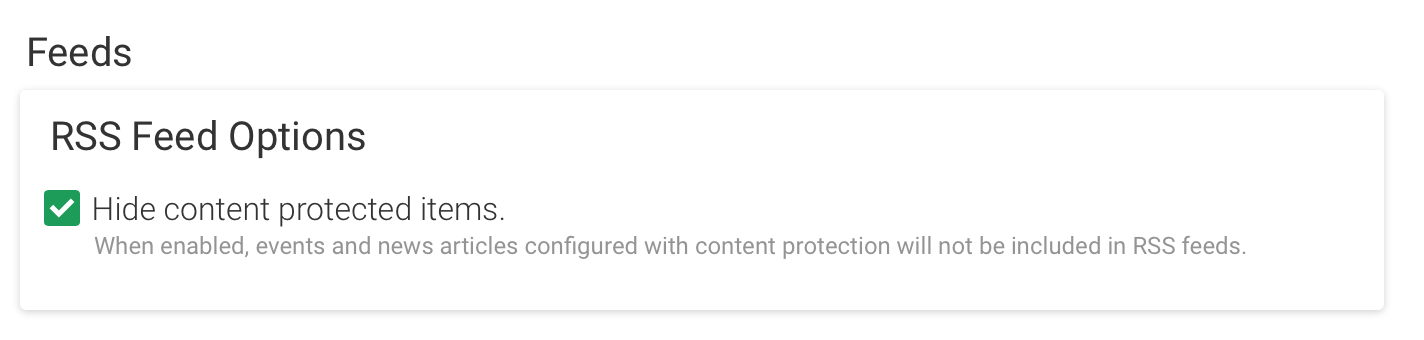
- Click the SAVE CONFIGURATION button to apply the changes
