Database Listings
Item request has been placed!
×
Item request cannot be made.
×
 Processing Request
Processing Request
What are Database Listings?
Database Listings are an online index of external databases displayed within your Stacks website.
Database Listings Configuration Locations
There are several different settings within Stacks that relate to the configuration of Database Listings.
- Dashboard > System Configuration > Site Configuration
- Dashboard > System Configuration > Filter Vocabularies
- Dashboard > System Configuration > Site Labels
- Dashboard > Database Listings
Create a Database Listing
-
Navigate to the Database Listings Tile (Dashboard > Database Listings).
-
Click the ADD NEW button.
-
Provide a Title and Description for the Database Listing.

-
If desired, click the BROWSE button to add an image to the Database Listing.

-
Select a Category for the Database.Tip: You can select multiple categories by holding your CTRL key on Windows or CMD key on Mac while clicking each category.
Note: This Category list is managed in the Filter Vocabularies Title. Click Here for instructions on creating a new Category.
-
Check the Featured Block if you’d like the Database to be featured
-
Enter your proxy URL in the ‘URL’ field.
-
Add any Additional Link Titles and URLs
-
Review the URL Path Settings, Revision Information, Content Protection, Authoring Information, and Publishing options tabs.
-
Click the SAVE button.
Edit a Database Listing
- Navigate to the Database Listing tile on your dashboard
- Locate the Database Listing you would like to edit from the list
- Click the 'Edit' link in the operations column of the corresponding Database Listing.
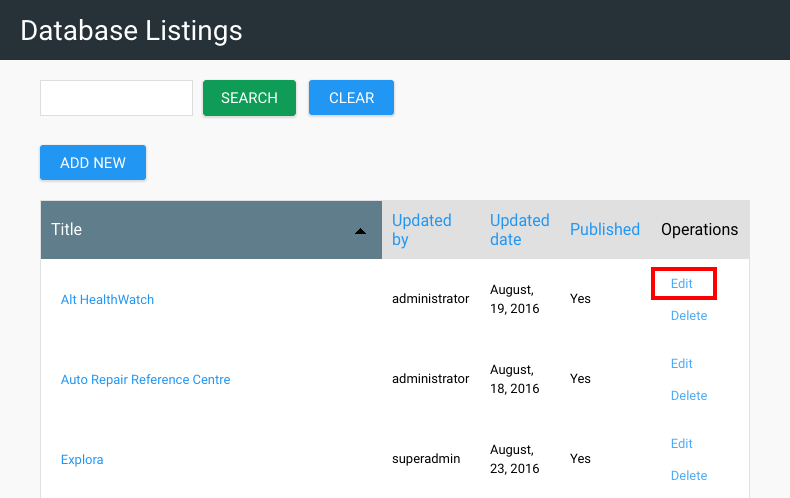
4. Make any necessary changes to the Database Listing
5. Click the SAVE button to apply edits.
Delete a Database Listing
- Navigate to the Databases Listing tile on your dashboard
- Click Delete to the right of the Database Listing to be deleted
- Click DELETE to confirm the removal of this Database Listing
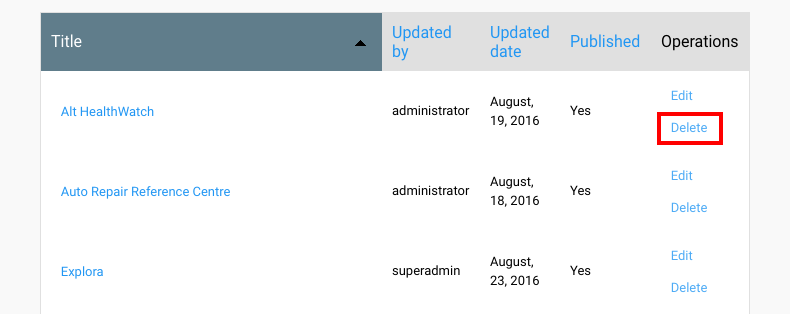
Watch a Video
Examples
Check out how the Stacks Community is using Database Listings:
